Dell XPS 15 Haswell Edition: QHD+ with a Refined Design
by Jarred Walton on March 6, 2014 7:00 AM ESTDell XPS 15: QHD+ LCD Testing
Considering that this is the first QHD+ display that I’ve tested in a laptop, I’m going to start our performance metrics there. We’re changing quite a few things with our laptop reviews for 2014 and moving forward, and one of the most important changes will be in the area of testing the displays. We’ll be using the same software and hardware that we use for testing desktop displays, and hopefully the results of our new testing will shake things up a bit in the laptop LCD world. Basically, we’re using CalMAN 5 to perform testing, and that now allows us to report uncalibrated as well as calibrated color results.
Update: After learning of the "Splendid mode" and "Generic color" options in the Windows Mobility Center settings on the XPS 15, I went back and revisited the subject of display accuracy/quality. You can read more in the full XPS 15 LCD update article. Note that most of the results below (other than the comparison charts) are from the initial testing.
The charts and images tell the story quite well, but the short summary is this: out of the box, most Windows laptops – including the new XPS 15 with a QHD+ display – deliver colors that seem to have more in common with fantasy land than they do with accuracy. Post-calibration the display does exceptionally well, but if you lack the proper hardware and software to calibrate your display (or if you’re running an application that bypasses the LCD LUTs), you’ll be stuck with less than ideal color reproduction. How important this is will depend on the individual, but for a top quality display we really want to see manufacturers take the time to do the display justice. $5 extra per system to properly factory calibrate the display would do wonders here – we don’t need perfection out of the box, but average DeltaE of less than 2 would certainly be desirable. And with that said, let’s start with the uncalibrated results.
The RGB values are very clearly nowhere near what they should be, with most blues being 10% too high and the reds being 15% too low. Likewise, the gamma – which should ideally be a flat line – looks more like a mountain and a valley. Grayscale DeltaE is only at acceptable levels for the darkest of shades – where it matters less – while everything above the 15% level ends up with a visible error of 5.5 to nearly 8.0. Colors are a bit better in most respects, with the blues generally being the farthest off of the target, but quite a few colors actually come in below a 3.0 DeltaE.
The one bright spot (literally) is that the display can get quite bright, which is good for outdoor use or when traveling. The display can reach a 450 nits (cd/m2), and the “auto-brightness” function tends to be a bit on the brighter side, which is the opposite of what I usually experience – I took the XPS 15 to CES and at one point in a presentation Anand was sitting next to me and complained the laptop was “too bright!” I had to disable the auto-brightness setting and manually drop the LCD down to 10% or so before it was acceptable. (Does anyone actually like auto-brightness adjustments on laptops? I’d personally just as soon manually tune the backlight to an acceptable level.) The contrast ratio is also very good, measuring around 1350:1. Part of that comes from the inaccurate colors, but it certainly gives the display some “pop”. Regardless, if you want accurate colors, you absolutely have to plan on calibrating the XPS 15 display. But when you do, things turn out very nice….
Post-calibration, color balance is close to perfect, the gamma is at least approaching a flat line (though still with bumps and valleys at the 5% and 95% marks), and DeltaE is well below 2.0 and often below 1.0, on both the grayscale and the color charts. There are still some errors in shades of blue, but those tend to be less visible to the human eye so it’s not a huge concern. Contrast ratio and maximum brightness take a hit from calibration, as the white levels are now where they should be, but the XPS 15 is still able to reach nearly 1150:1 contrast with a white level of 385 nits.
As far as viewing angles go, Dell is using something they call a PPS panel, which has a wide viewing angle…except it’s not quite the same as IPS. One of the big problems with TN panels is that the colors get all messed up with off-axis viewing, and in particular the vertical viewing angles can be problematic. Let me make it clear that the PPS display is not like TN, but the colors do seem to shift a bit from extreme angles. It’s not something I’d ever experience in normal use, but if I look from an oblique angle it doesn’t quite look like an IPS or VA panel. Or perhaps it’s just that I’ve never used a 15.6” QHD+ IPS panel before? Anyway, the panel is really a great display, but I do wish Dell had factory calibrated to really set it apart.
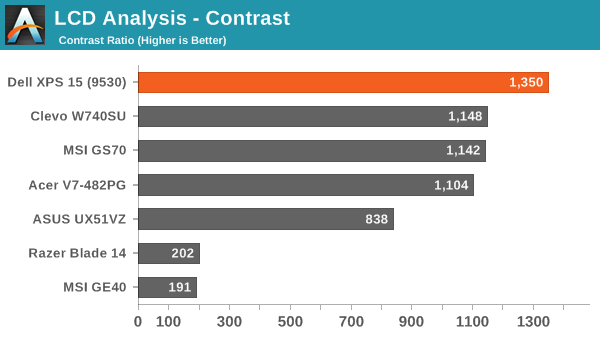
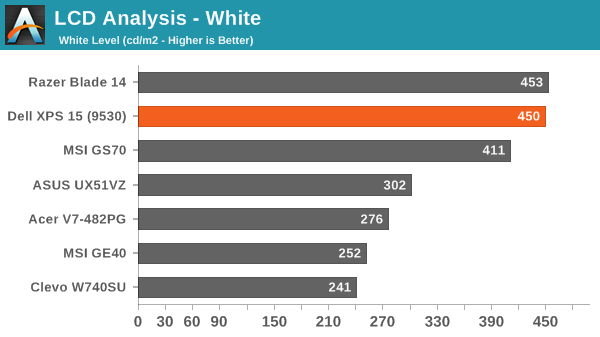
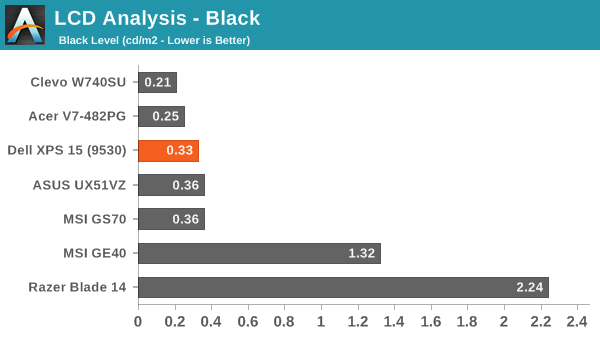
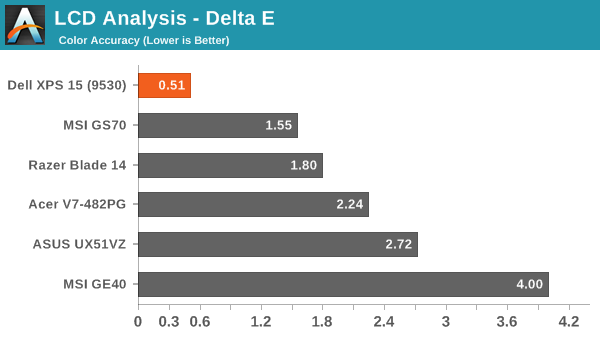
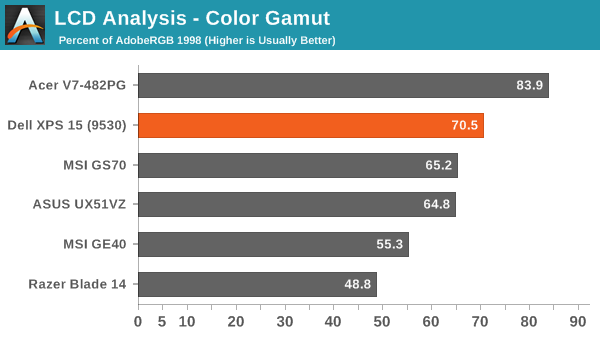
About that High-DPI Display….
Then there’s the whole DPI scaling aspect as it applies to Windows. Depending on whom you talk to, it’s either not a problem at all (which is true if you stay within the Modern UI), or it can be a huge mess. I tend to fall more into the latter camp, as there are a lot of applications I run that apparently have not been designed with DPI scaling in mind. A big one of these, amazingly, is Chrome – how arguably one of the best browsers still utterly fails to work right with DPI scaling is a mystery to me. But there are many others – FRAPS, older applications, CalMAN 5, and the launch screens for quite a few games all came up during the time I’ve used the XPS 15.
I don’t use a Mac, so I don’t know exactly how the day-to-day experience of a MacBook Pro Retina differs, but from what I’ve gathered Apple was able to jumpstart the support for high-DPI with their first party apps and likely just giving more attention to finer details of the implementation. There are apps that play fine with high-DPI on Windows, and basically all of the Modern apps work well, but I’m having a really difficult time letting go of my actual windows to run things in full screen/split screen modes. I do it all the time on a tablet, and it feels more or less natural, but I regularly have dozens of browser tabs open (in Chrome) and 10-15 other applications running, and switching between them using the existing taskbar just works better for me. Take that as you will, but basically there are still lots of applications out there where the developers haven’t addressed the question of high-DPI support – and for applications that were released more than a couple years ago that haven’t been updated, you can guess that they may never receive such support.
The great thing is that the DPI is so high that there’s a simple workaround if you are having issues with DPI scaling: run at a lower resolution and set the scaling to 100%. It’s actually what I ended up doing after a while, as 1080p 100% on a 15.6” display still feels much more useful to me than 3200x1800 with 200% (or even 150%) scaling. It’s a bit odd for me to finally have a high-DPI laptop and find that, no, I personally don’t really benefit from the higher resolutions. Then again, my eyesight at 40 years old is perhaps not the best starting point for this sort of thing, as even 15.6” 1080p can feel a bit small on text at times. Considering how much I’ve run this display at 1080p, though, I have to say that I’ve never really noticed that I wasn’t running at native resolution.














_thumb.JPG)
_thumb.JPG)
_thumb.JPG)
_thumb.JPG)
_thumb.JPG)








152 Comments
View All Comments
tarqsharq - Thursday, March 6, 2014 - link
Like KB vs Kb...Omega215D - Thursday, March 6, 2014 - link
I'll chime in to back this statement as well. Display manufacturers in the mobile sector (probably in general though) state that qHD is quarter HD (960x540) while QHD is Quad HD (2560x1440) and then there's WQXGA, aka QHD+ (3200x1800).http://en.wikipedia.org/wiki/Graphics_display_reso...
JarredWalton - Thursday, March 6, 2014 - link
Thanks -- it was late, and I actually decided to change from calling it 3K to calling it QHD+, but then for some reason I had it in my foggy brain that the Q should be lowercase. LOL. Fixed now!GTVic - Thursday, March 6, 2014 - link
I failed a Calculus course once because I used a d without a tail in the final exam and got all zeros for otherwise correct answers. We hadn't taken partial derivatives yet and I had no idea that the no-tail d had a different meaning. Teacher wouldn't listen to reason so I had to repeat.Silma - Thursday, March 6, 2014 - link
I've had the Dell XPS 15 Platinum as main working machine since the end of November and I love it.The cons.
- Battery life, while absolutely fine, should be even better. There should be a way to get the processor or whatever to consume even less.
- No Ethernet port. This really sucks big time, I don't like to transport adaptators. Wi-Fi performance is superb though, although:
- No Wifi AC. It's not a big deal per se as there are almost no AC points at this time, but this should be part of a high end laptop nevertheless.
- qHD+ display. Absolutely nothing to do with the superb screen, but scaling isn't where it should be in Windows (most notably not possible to dpi scale differently per screen). Photoshop sucks big time on such high resolution.
The pluses
- It's beautiful and rock solid
- 4 USB 3 ports
- Full size HDMI plus mini Display Port. I've been using the XPS with an additional 2560x1440 external display and it works well.
- Silent. This laptop is really silent in Office situations. Super silent.
- QHD+ display. Outstanding when no scaling problem, super crisp, nice colors, amazing contrast.
- Rock solid performance. 512 GB SSD + 16GB RAM + Windows 8.1 = faster than light.
Especially start time.
- Very good audio. For a laptop, audio is perfectly acceptable and quite louder than most laptops I've used. Skype, with the 2 mics for auto noise cancellation is great.
- Acceptable gaming performances. This isn't a gamer's laptop. But in case you need, it's quite fine.
- As a test I did a full World of Warcraft raid (>3 hours) at 3200x1800. Sure you will hear the laptop then. But it never throttled.
All in all, I highly recommend the machine. To me the only alternative will be the new Thinkpad X1 Carbon with Haswell. the XPS 15 is not an ultrabook ( I think because of the 37W processor) but it has 95 % of ultrabook advantages with almost 0 % disadvantages: most of everything is user upgreadable such as battery, SSD, additional SSD, and so forth.
Silma - Thursday, March 6, 2014 - link
Seems that I am mistaken and that the Wi Fi is AC compliantAccord99 - Thursday, March 6, 2014 - link
Yes, with an Asus AC66 I can get transfer rates of 40-50 MB/s.Notmyusualid - Friday, March 7, 2014 - link
No GigE port?I'll fold, thanks.
peterfares - Saturday, March 8, 2014 - link
Windows 8.1 DID add support for per-monitor DPI-awareness. Pretty much nothing takes advantage of it, but it is possible.http://msdn.microsoft.com/en-us/library/windows/de...
peterfares - Saturday, March 8, 2014 - link
Here is a demo application to try it out! Scroll to the bottom. Works perfectly on my computer.http://emoacht.wordpress.com/2013/10/30/per-monito...