Here’s How You Can Install Windows 10 Now
by Brett Howse on July 30, 2015 11:20 PM EST- Posted in
- Operating Systems
- Microsoft
- Windows 10

With Windows 10 being rolled out in waves, there are likely a large number of people who are enthusiastic to get the upgrade now. Staring at your Windows Update and asking it to check again is a process that will get old fairly quickly.
If you want to upgrade now, and you really don’t want to wait, you can download the software yourself to initiate the install.
There are a couple of warnings I’ll give before you do this though. Windows 10 is really unlike any previous version rolled out. The plan is to be constantly updating and improving it over time, and adding features. As such, as of the day of the launch, it is a bit rougher than other builds of Windows at launch. It also might mean that your particular device may have a compatibility issue. To check the status, click on the Windows 10 reservation icon in your system tray – it looks like a white Windows logo – to open up the reservation.
Inside of this, there is a hamburger menu icon on the top left. Click this to expand the menu, then open the “Check your PC” option. This will display a compatibility report which you should verify is ready to go before proceeding. You may have to wait for device driver updates from your manufacturer before the system is Windows 10 ready.
If you don’t have a backup of your PC then that is the next step. You can make a system image using our Backup Guide and you may want to make a recovery drive too in order to get back to that system restore if needed. I’ve not had any issues with the upgrade, but I still didn’t skip this step.
Gabe Aul sent out an email tonight to Windows Insiders explaining how they can get the upgrade. Microsoft has a page up with the tools to download and create a bootable USB drive or ISO, and you can find it here:
http://www.microsoft.com/en-us/software-download/windows10?OCID=WIP_r_Win10_Body_AddPC
Go there, and download the tool. Run the tool, and it should give you the option to either upgrade the PC you are on now, or download the files to a USB or ISO. I’ve not had any luck with the “upgrade this PC” option, so I had to do the download. I downloaded it to a USB drive.
Then, instead of booting from the USB drive, simply navigate to it in Windows Explorer and run setup.exe from there to initiate the upgrade process. It takes a few minutes to get ready, then it will prompt you asking what you would like to keep on your PC, and then it does the upgrade. This is only meant to be used from a genuine copy of Windows, and it should activate correctly after.
If all of this seems a bit daunting, you may want to just wait for the upgrade to be delivered to you through Windows Update. But it might be a good idea to get that backup done anyway.
Source: Windows Insider Program


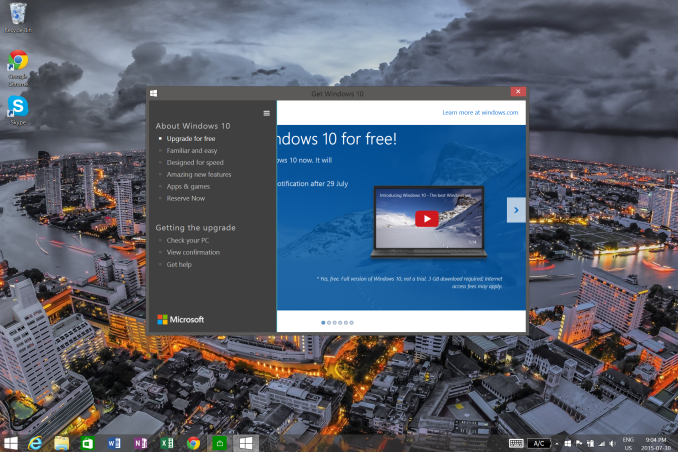
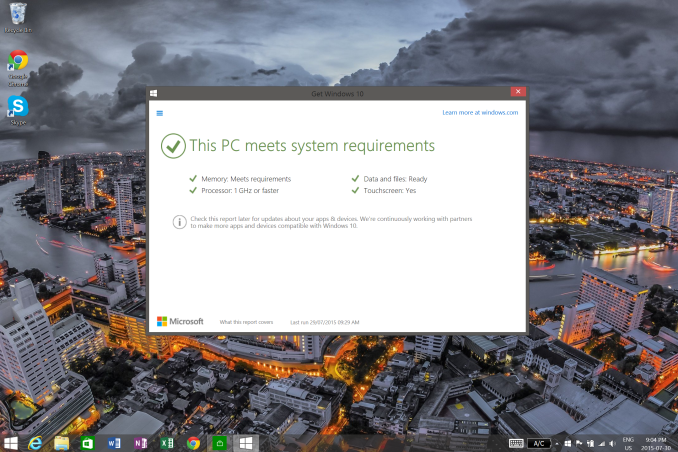








51 Comments
View All Comments
barleyguy - Friday, July 31, 2015 - link
There were 3 releases that were duds: Windows Milennium, Windows Vista, and Windows 8. Those releases didn't cause the expected uptick in computer sales, and had a general negative perception by consumers. All other releases of Windows had positive hype and positive sales effects.Wolfpup - Wednesday, August 5, 2015 - link
The negativity surrounding both Vista and 8 were nonsensical though. Vista's was caused by people trying to run it on terrible, low end hardware, and people forgetting that truly new OSes break stuff-it had been so long since XP that people seemed to forget that driver support and the like wasn't completely smooth with it either. Vista was great though.8 hatred is just hilariously unspecific and inane. Like it's virtually the exact same OS as 7, virtually an identical interface, with tons of minor little improvements all over the place, and the fact that the start menu is full screen seemed to cause some people to completely lose it
After 2 years of using it I actually did run into something that was missing on 8 that was present on 7, though I can't remember what it was now. Ask any 8 haters though what SPECIFICALLY they don't like about it, and it's hilarious-they can never name anything, or everything they claim is just factually untrue. That usually quickly devolves to personal attacks and threats.
Heck, my *mom* isn't computer savy at all, and she had no trouble with the upgrade. I'm like "it's pretty much like Windows 7, but the start menu is full screen", and she's like "oh, okay" and that was that lol.
Actually ME was just fine for the time too. All it was was Windows 98 third edition. Dual booted that and 2000 for a while (up from 98 and NT 4 dual boots).
dalewb - Wednesday, August 5, 2015 - link
LOL I'm with you! I don't get the hate. I loved Windows Me - it had a wonderful start sound and worked quite well. I didn't like Windows 8 at first, but got used to it pretty quickly. I hate its metro control panel apps, but the rest of it's just fine. The only person that would truly have a reason to hate 8 is the dude who ripped out his Windows key back in the day and now can't access his start menu without having to flail about with the mouse trying to find the hot spot in the corner.:DPincers - Monday, August 10, 2015 - link
I sort of liked Windows ME as well. I really liked its generic USB driver that allowed me to use many of my USB drives without installing specific drivers which was a huge time-saver back then. The automatic updates feature was pretty nice too. It worked well for my toshiba laptop that I used it on.As for Windows 8, with classic shell installed I don't see what's very different from 7, except that it crashes a lot less. I'm sure it depends on your hardware, but at least for my comp the BSOD almost completely disappeared.
extide - Friday, July 31, 2015 - link
Did an in-place install from my W7 SP1 box at home and it has been basically perfect. This was a really old install with tons and tons of stuff, think several versions of visual studio, sql server, etc. Everything so far has been absolutely great. Quite impressed so far!!extide - Friday, July 31, 2015 - link
Oh, forgot to mention, I did this process but I did select the 'Upgrade This PC' option and it worked just fine. I did also create a USB stick, so I have that as well. After the upgrade it does show that windows IS indeed activated!banvetor - Friday, July 31, 2015 - link
One key question: can I do a clean install through this process? I mean like in the old days when I could actually format the partition before starting the install... :Detamin - Friday, July 31, 2015 - link
Yes you can. The upgrade ended up bricking my notebook so I just tried using it for clean install and it worked. I skipped the "enter activation key" steps and it automatically activated on its own after setup.royalcrown - Friday, July 31, 2015 - link
Be careful, unlike the other poster, it DID NOT activate for me on a clean install, but I did not pick the N option when I created the USB installer.Brett Howse - Friday, July 31, 2015 - link
You can't do a clean install, as in wipe out everything, until you've at least upgraded once. However during the upgrade you can choose to "Keep Nothing" which will remove all of your installed programs and files and it will be like a fresh PC.You have to upgrade though to get activated, at which point you should then be able to do a clean install but I've not tried that yet and would recommend you ensure you have a backup.