ASUS Eee Pad Transformer Review
by Anand Lal Shimpi on April 21, 2011 4:00 AM ESTAn Android Netbook
Extending battery life is one thing, but improving functionality is another benefit entirely. The main problem I had with the iPad's keyboard dock was that it wasn't portable (unless you had a large bag to carry it around in). For the Eee Pad Transformer, this isn't an issue. The dock is designed to mimic a laptop when paired with the tablet, in fact that's why ASUS designed the rear of the Eee Pad to look like the clamshell of a notebook.

Is that a tablet or are you just happy to see me?
Combine the tablet and dock and you've effectively got a 10.1-inch Android netbook. The dock's hinge is sturdy and travels very smoothly. You can close/open the lid of the docked Eee Pad (which is the Eee Pad itself) just like you would a regular netbook. The Eee Pad even goes to sleep when you close the lid (presumably triggered by the angle of the hinge on the dock).
With the clamshell closed the Eee Pad Transformer is pretty thick, definitely not MacBook Air sized and definitely not a featherweight. The combined setup weighs 2.9 lbs, about right for a netbook but heavy for a tablet. That being said you do effectively have a 48Wh battery in this thing so the weight is excusable.
The dock also adds two USB ports which you can use for USB sticks or external storage and a SD card slot.
Open the clamshell and you'll quickly notice that the marriage isn't purely superficial, the software is also quite accepting. Let's start with the trackpad. There isn't much room for a huge trackpad on the keyboard dock, but ASUS makes do with what little space there is.
Mouse integration works surprisingly well under Honeycomb. It works so well that I actually wonder if Google had planned for enabling Transformer-like docks from the start. Once docked you get a black mouse cursor with a blue halo around it that fits very well within the Honeycomb UI. There are no settings for mouse tracking speed or button configuration, obvious limits imposed by the fact that this is still a touch driven OS, but even without options it's still a good experience.
The left trackpad button acts as your virtual finger: launching apps and activating widgets. You can select text with the trackpad but not via the typical click and drag. Instead you have to double click on a word and then drag the selection widgets that appear:
The right click in Android acts as a back button instead of a way to bring up contextual menus. Its behavior isn't perfectly consistent however. If you've started an app from the home screen (or app launcher), clicking the right mouse button will eventually take you home. If you've launched an app from another one, the right mouse button acts more like a Windows Phone 7 back button than a ticket home. In this case a click or two from the right mouse button will take you to the app you were last using. Given that contextual menus are relegated to the upper right corner of the screen in Android, not forcing the right mouse button to have its more traditional role makes sense.
The trackpad even supports basic gestures. There's tap to click and two finger scroll in both directions. Vertical scrolling is inverted on the trackpad. Swipe two fingers down to scroll up and vice versa, which I grew accustomed to surprisingly quickly. My only real complaint is the feel of moving the cursor takes some getting used to. It's not as good as a PC/Mac experience, but it's not horrible either.
The inclusion of a trackpad is very important, because like I mentioned earlier—no one wants to reach over a keyboard to touch the screen. Quickly switching between typing on a keyboard and using the trackpad is far easier.
The keyboard is similarly surprising. Key travel on the keyboard is excellent. A number of design choices ASUS has made with the Eee Pad Transformer are clearly Apple-inspired, and the keyboard is no different. The feel of the keys on the Transformer dock is near identical to Apple's chiclet keyboard, although there is slightly more resistence on ASUS' version. The individual keys are obviously smaller than on a full sized notebook as you're effectively getting a 10.1-inch netbook with the Transformer. The only keys I had trouble with are those around the right shift key where everything is just cramped together.
ASUS includes a narrow row of function keys at the top of the keyboard. These are supremely useful covering everything from launching the Android web browser to adjusting brightness. It's the Android specific keys that are really the nicest touch. There's a key to toggle automatic brightness control, a key to take you to the Honeycomb settings page, a key to go back, and a key to lock the tablet. ASUS even included a screenshot key. The only thing that's missing is a way to alt+tab through active apps.
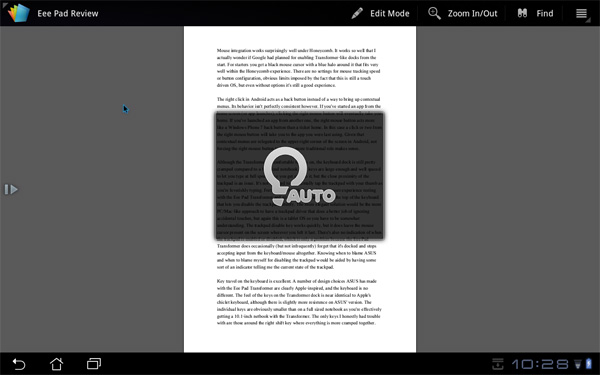
Auto brightness enabled via hotkey
I also found myself hoping for additional app shortcuts on the keyboard. The dedicated browser button is great, but I also wanted one for email. I feel like the right thing to do here would be to offer user customizable buttons to launch various apps.
To the left of the space bar are search, home, and an Fn modifier key in that order. The search key activates the Honeycomb search widget, home takes you home, and we all know what Fn does. To the right of the space bar are alt and a contextual menu key.
Keyboard shortcuts are partially supported under Honeycomb on the Transformer. You can't hold shift and tap the arrow keys to highlight text, but Ctrl + X/C/V do work to cut/copy/paste. Home and End also work. You do have to keep in mind that most apps aren't aware that there's a physical keyboard present and thus you can't do things like hit backspace to delete an email. Navigating within apps using the keyboard's arrow keys does work, but not extremely well—you're much better off using the mouse. The only exception here is the menu key which you can hit and quickly scroll down through available options using the arrow keys.
Although the Transformer is comfortable to type on, the keyboard dock is still pretty cramped compared to a full sized notebook. The keys are large enough and well spaced to let you type at full speed once you get used to it, but the close proximity of the trackpad is an issue. It's not too hard to accidentally tap the trackpad with your thumb as you're feverishly typing. Fortunately, ASUS clearly did some user experience testing with the Eee Pad Transformer and gives you a single hotkey at the top of the keyboard that lets you disable the trackpad entirely. The more elegant solution would be the more PC/Mac-like approach to have a trackpad driver that does a better job of ignoring accidental touches, but again this is a mostly unmodified tablet OS so you have to be somewhat understanding.
The trackpad disable key works quickly, but it does leave the mouse cursor present on the screen wherever you left it last. There's also no indication of when the trackpad is enabled or disabled, which is only a problem because the Eee Pad Transformer does occasionally (but not infrequently) forget that it's docked and stops accepting input from the keyboard/mouse altogether. Knowing when to blame ASUS and when to blame myself for disabling the trackpad would be aided by having some sort of an indicator telling me the current state of the trackpad.
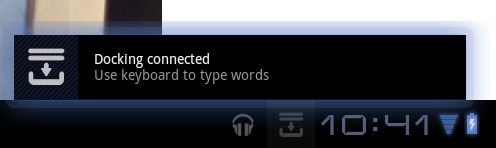
The software side of the keyboard is also interesting. ASUS has a software layer on top of Android that detects the presence of the dock and dutifully instructs you to use the hardware keyboard "to type words". ASUS even provides a toggle to enable/disable the physical keyboard without going to a separate settings page.
With the physical keyboard enabled, the virtual keyboard will never appear—even when you're in an app that requires input from the keyboard.
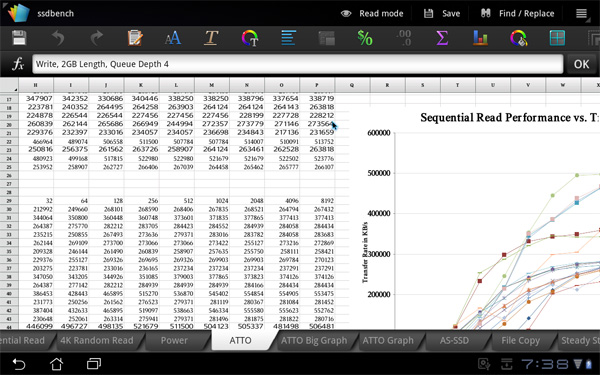
Using the Eee Pad as a netbook, getting work done
The whole experience is remarkably polished. When docked the Eee Pad truly behaves like an Android netbook, and if you find yourself not needing the physical keyboard and trackpad you can easily convert (or transform) the Eee Pad back into a tablet. External storage is even reasonably supported when docked; you can launch File Browser and view what's on external USB drives or SD cards:
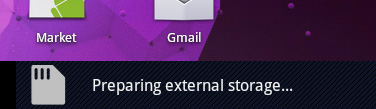
You still have the obvious software limitations of Honeycomb (e.g. not all files will open) but it's clear that this approach has potential. All of the sudden NVIDIA's decision to make Kal-El a quad-core part makes sense—if your tablet is going to double as a full blown PC, it might as well have the processing power when you need it.



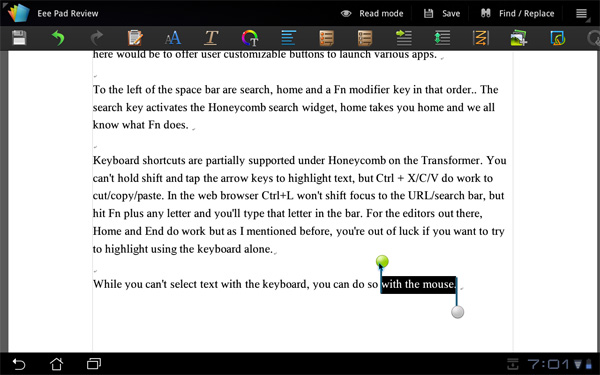

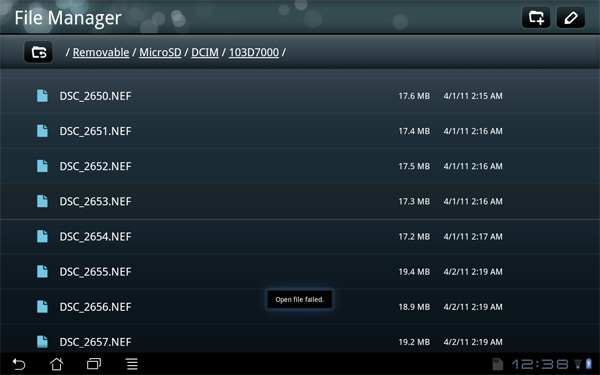








127 Comments
View All Comments
stmok - Thursday, April 21, 2011 - link
"I always remember what AMD's Eric Demers once told me: the best way to lose a fight is to not show up."That's the problem with the majority of today's technology companies. Instead of producing quality solutions and services that make them stand out over their competition, they persist with the thinking of getting into the market first...At the cost of everything else.
Result?
* It costs you money...After sales support. (Whether it be fixes, updates, extra warranty costs, etc.)
* It costs you reputation with consumers. (Firmware issues in a review product?)
* You're seen as just another clone tech company. No different to any other. *Yawn*
Old school thinking that has been lost over time...
=> You turn up to a fight prepared to win the encounter. No excuses.
What does that really mean in today's competitive global market.
=> You don't BS the reviewers and consumers with excuses. (This is just telling me one is not taking complete responsibility of what they're making/providing in service or product.)
=> You focus on constant improvement. (This means actually finding root causes to the problems you have, so they don't end up seen by consumers/reviewers. Everyone gets involved in this process. Employees should be encouraged to do their best work...And not based on some quota.)
=> You aim to provide quality products and services. (Customer satisfaction pays back in the long term as previous buyers will come back and bring their friends with them.)
All this stuff is NOT new. It all came from the WWII generation.
MilwaukeeMike - Thursday, April 21, 2011 - link
The WWII generation doesn't hold for tech firms. A car needs to be of extremely high quality, 6 sigma quality. A tech product doesn't, mainly because there are zero saftey issues and your product can be fixed via firmware updates.Here are two stories. Duke Nukem sequel called Duke Nukem Forever (DNF). They strove for perfection, changed their frameworks and technology to stay current, doubled their budget about 3 times and eventually threw in the towel. Amazon when it started had the mantra Get.Big.Fast. and look where they are today.
Don't forget the 80/20 rule. If they told me i could only take 1 picture a week with my tablet I'd be ok with that. I probably wouldn't take any. Fixing the last few bugs in a system can often be so expensive and provide so little benefit it's not worth the cost. I'm confident they'll fix the docking problems, but I don't even care about the camera. I'd rather it be removed and the price lowered.
Tros - Thursday, April 21, 2011 - link
No.WWII Generation holds for all things people want to be productive. It might not hold if you want a tablet that eats your reviews when it freezes (see: toy). But it definitely holds.
Your stories should be irrelevant by your own argument ("doesn't hold for tech firms").
But I feel like DNF is the exact example as to why stmok is right. Duke Nukem 3D is awesome, and gathered a cult following with its quality. And this is primarily why DNF is heavily anticipated. I doubt you'll find any decent gamer who won't buy into this game once released, just to see what 3D Realms had cooking all this time.
I don't think any amount of sense works against ingrained MBA jargon. Really what you're just saying is that buying a tablet with camera hardware and no ability to take pictures is okay, because it's so cheap anyway. Then, a second conflicting philosophy that the camera should be removed and the price lowered.
Why not just take that philosophy all the way and say that if the tablet doesn't work, then they shouldn't sell it?
erple2 - Thursday, April 21, 2011 - link
I can tell you that for the business of software development, you're not right. Schedule matters FAR more than "Getting it right the first time". You ALWAYS have a chance to fix mistakes and bugs. But if your window of opportunity passes you by, there's nothing to release.If a developer makes some software that nobody uses because it was never released, does it matter that they ever developed that software? No.
The tech hardware firms have very similar outlooks (as they should). The issues Anand pointed out in the review appeared to be primarily software related. The implication is that ASUS/Google can release software updates to fix those problems. The vast majority of the functionality is there, and works well. You need to realize that ALL PRODUCTS that do something more complicated than toast a piece of bread have defects in them. Whether that's software or hardware. The value of the product (and the "maker" of the product) is how responsive they are about fixing those products.
The nature of software development in the modern world (non-waterfall, glacial-paced release schedules) dictates that you have to be able to do small, quick releases, with patches to those in a timely fashion. The key there is that you have to get your product to market (or at least to the customer) quickly. I've worked in the industry for quite some time on a LOT of programs/projects. I can say that out of 24 customers, 23 of them would rather you deliver 80% of the product on time (with a patch for the remaining 20% later) than release 100% of the product 20% later than promised. What does that mean? "The best way to lose a fight is to not show up". None of the fights you have in the tech world are life and death situations, except that you assure your own death if you don't show up. You don't get a second chance in that regard. You also realize that things are always negotiable.
Cuhulin - Monday, April 25, 2011 - link
You're missing the point with the "schedule matters". If you arrive with a buggy product, you haven't hit the opportunity. People write about the bugs, you get rejected, and you never get another chance.Perfection doesn't matter. Having the important things work, even if there is an issue on the edges, is what matters.
Cuhulin - Monday, April 25, 2011 - link
Please let me know what tech firm you run; I'll not buy your products!The issue is not being perfect, it's getting the important things right. Amazon recognized the economics of its business, yes, but it also recognized that blowing deliveries would cause people not to use it again, opening the door for new competitors and endangering its goal.
Think of how many tech products have died because the early reviews said they were buggy or slow -- all fixable with changes, but they never really got the chance. Wordstar 2000 killed the entire product line when it was the dominant word processor -- it needed was optimizing code for speed, and it got it, but too late. Many a game has died because the initial reviews said it was buggy, and the name was ruined even though the bugs got fixed.
It isn't a question of being perfect. Cars have bugs too. It's a question of knowing which things matter and getting those right, quickly.
Rick83 - Thursday, April 21, 2011 - link
"To the left of the space bar are search, home and a Fn modifier key in that order.. The search key activates the Honeycomb search widget, home takes you home and we all know what Fn does."Shouldn't long-pressing home bring up the task-switcher?
It does on my Archos 5 IT (with USB/BT Keyboard)
oliwek - Saturday, May 7, 2011 - link
it's not a problem, if you need it just install a task-switcher from the store, it works even on an android phone, linked to for example a double-click on the HOME buttonElrondolio - Thursday, April 21, 2011 - link
Excellent review, Anand. I'm a little surprised that you didn't stress the utility of having a "stand" of sorts for the general browsing experience. I remember one of your earlier pad or phone reviews that harped on the difficulties of holding a device while using it comfortably in ones lap, specifically while trying to type if I remember correctly. Having this dock would alleviate much of those earlier issues you brought up.I'm definitely in line for this Eee Pad, even with its current, however limited, flaws. Having an all day (even those long, long day) touch tablet with decent sized and quality screen, keyboard and thousands of apps in the near future is exactly what I've been waiting for. 3 pounds isn't too bad either considering you can ditch half that when you desire to. Most of all, its great to hear the dock will be compatible with their future Eee Pads, as I'll be upgrading and simply handing down the earlier models to thankful kids.
Great review, thanks Anand. On a side note: not often do I notice the quality of product shots (the photography specifically), but this article caught my eye in that regard. I love your choice of lens on these... would be interesting on hearing what very fast glass was used (F1.2 or faster?).
strikeback03 - Thursday, April 21, 2011 - link
Doubt anything nearly as fast as f/1.2 was used here, most lenses of that class don't focus all that close. I wouldn't be surprised if it is something in the neighborhood of a 100mm f/2.8 macro, and might not even be wide open.