The Intel Core i9-9900KS Review: The 5 GHz Consumer Special
by Dr. Ian Cutress on October 31, 2019 10:45 AM ESTGoing for Power
How to Manage 5.0 GHz Turbo
Intel lists the Core i9-9900KS processor as having a 127W TDP. As we’ve discussed at length [1,2] regarding what TDP means, as well as interviewing Intel Fellows about it, this means that the Core i9-9900KS is rated to require a cooling power of 127W when running at its base frequency, 4.0 GHz. Above this frequency, for example at its turbo frequency of 5.0 GHz, we are likely to see higher than 127W.
Now, I started saying in this review that the length of time that the processor will spend at 5.0 GHz will be motherboard dependent. This is true: Intel does not strictly define how long turbo should be enabled on any processor. It allows the motherboard manufacturer to ‘over-engineer’ the motherboard in order to help push the power behind the turbo higher and enable turbo for longer. The specific values that matter here are called PL2 (Power Limit 2, or peak turbo power limit), and Tau (a time for turbo).
For an Intel processor, each one has a ‘bucket’ of extra turbo energy. As the processor draws more power above its TDP (also called PL1), the bucket is drained to provide this energy. When the bucket is empty, the processor has to come back down to the PL1 power value, and eventually when the processor is less active below PL1, the bucket will refill. How big this bucket is depends on the value of PL1, PL2, and Tau. The bigger the bucket, the longer an Intel processor can hold its turbo frequency. Typically Tau isn’t so much as a time for turbo, but a scalar based on how big that bucket should be.
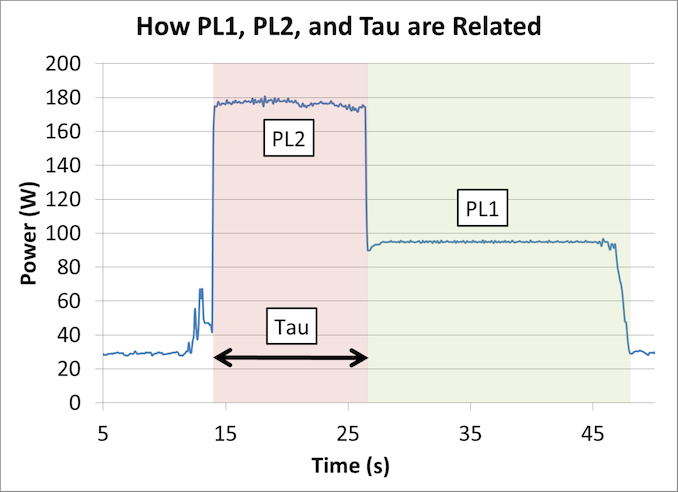
An example graph showing the effect of implementing Turbo on power/frequency
Motherboard manufacturers can set PL1, PL2, and Tau as they wish – they have to engineer the motherboard in order to cope with high numbers, but it means that every motherboard can have different long turbo performance. Intel even suggests testing processors on high-end and low-end motherboards to see the difference. Users can also manually adjust PL1, PL2, and Tau, based on the cooling they are providing.
For the Core i9-9900KS, Intel has given the PL1 value on the box, of 127 W. PL2 it says should at least be 1.25x the value of PL1, which is 159 W. Tau should be at least 28 seconds. This means, with a given workload (typically 95% equivalent of a power virus), the CPU should turbo up to 159 W for 28 seconds before coming back down to 127 W. A very important thing to note is that if the CPU needs more than 159 W to hit the 5.0 GHz turbo frequency, it will reduce the frequency until it hits 159 W. This might mean 4.8 GHz, or lower.
Despite giving us these numbers for PL1, PL2, and Tau, Intel also stated to us that they recommend that motherboard manufacturers determine the best values based on the hardware capabilities. The values of 127 W, 159 W, and 28 seconds are merely guidelines – most motherboards should be able to go beyond this, and Intel encourages its partners to adjust these values by default as required.
We tested Intel’s guidelines with a 10 minute run of Cinebench R20.
He we can see that at idle, the CPU sits at 5.0 GHz. But immediately when the workload comes on, it has to reduce the average CPU frequency because it goes straight up to the 159W limit – simply put, 159W isn’t enough to hit 5.0 GHz. We see the temperature slowly rise to 92C, but because the power isn’t enough the frequency keeps fluctuating.
By the end of the first Cinebench R20 section, it seems that the majority of it occurred during the turbo period. This means that this run scored almost the same as a pure 5.0 GHz run. However the subsequent runs were not as performant.
Because the turbo budget had been used up, the processor had to sit at 127 W, its PL1 value. At this power, the processor kept bouncing between 4.6 GHz and 4.7 GHz to find the balance. The temperatures in this mode kept stable, nearer 80C, but the performance of Cinebench R20 dropped around 8-10% because the CPU was now limited by its PL1/TDP value, as per Intel’s base configuration recommendation.
Going Beyond
Because motherboard manufactuers can do what they want with these values, we set the task on the motherboard we tested, the MSI Z390 Gaming Edge AC. By default, MSI has set the BIOS for the Core i9-9900KS with a simple equation. PL1 = PL2 = 255 W. When PL1 and PL2 are equal to each other, then Tau doesn’t matter. But what this setting does is state that MSI will allow the processor to consume as much power as it needs to up to 255 W. If it can hit 5.0 GHz before this value (hint, it does), then the user can turbo at 5.0 GHz forever. The only way that this processor will reduce in frequency is either at idle or due to thermal issues.
Here’s the same run but done with MSI’s own settings:
The processor stayed at a constant 5.0 GHz through the whole run. The CPU started pulling around 172W on average during the test, fluctuating a little bit based on exactly which 1s and 0s were going through. The CPU temperature is obviously higher, as we used the same cooling setup as before, and peaked at 92C, but the system was fully table the entire time.
Here was our system setup – a 2kg TRUE Copper air cooler powered by an average fan running at full speed in an open test bed.
But what this means is that users are going to have to be wary of exactly what settings the motherboard manufacturers are using. For those of you reading this review on the day it goes live, you’ll likely see more than a dozen other reviews testing this chip – each one is likely using a different motherboard, and each one might be using different PL2 and Tau values. What you’ve got here are the two extremes: Intel’s recommendation and MSI’s ‘going to the max’. Be prepared for a range of results. Where time has permitted, we’ve tested both extremes.


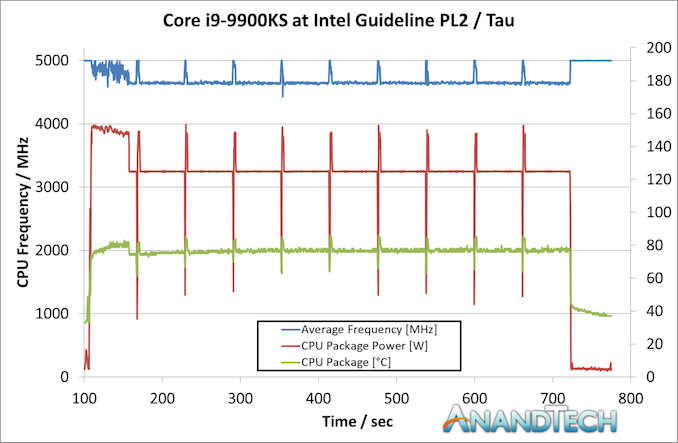
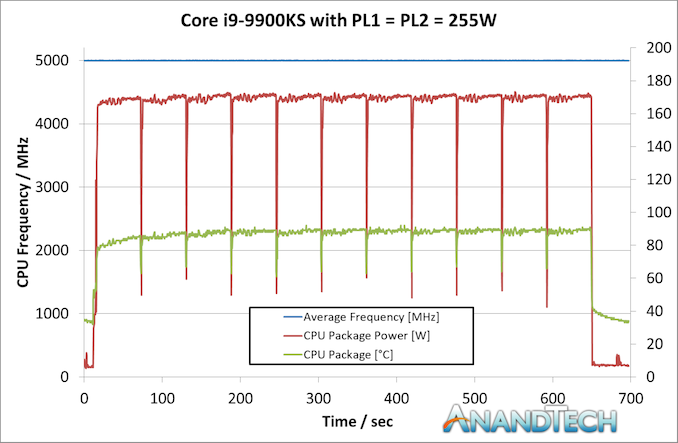









235 Comments
View All Comments
Opencg - Thursday, October 31, 2019 - link
People fail to consider other use cases. For competitive gaming or someone running 240hz 1080p with a high end gpu and willing to tweak settings to make their games cpu bound this is still the best cpu. Unfortunately not all testers optimize their cpu tests to be cpu bound in games. But if you look at the ones that do intel still poops on amd. Sure most gamers dont give a shit about fps above 160 or so but some do. When I ran overwatch I tweaked the config file and ran 400fps. If I was running csgo I would push the fps as high as possible as well.Also imo the biggest used case for amd cpus for gamers is futureproofing by having more cores. Most gamers are just gonna play their games with a few tabs open and maybe some music and discord running. Not everyone is running cpu based streaming encoding at the same time.
Galid - Thursday, October 31, 2019 - link
Well I don't seem to notice the same thing you do for max fps in games where you need 240hz for example. At most, I can see 10 to 15 fps difference in counter strike at around 400fps. I looked around and found a lot of tests/benchmarks. There is no such thing as ''this is the best cpu and you'll notice a difference in the games that matters for competitive gaming''. I might be wrong, if so, enlighten me please. I'm about to buy a new gaming rig and like 99.98% of the population, I'm not a competitive gamer. I don'T consider streaming as competitive neither.But, in ubisoft's single player games, I noticed it does help to get closer to the 120hz at resolution and details that matters for these non-competitive games.
Galid - Thursday, October 31, 2019 - link
BTW I compared ryzen 7 3700x and i9 9900k and got to the above conclusion.eek2121 - Friday, November 1, 2019 - link
Look at the 95th percentiles. Ignore average fps. AMD and Intel are virtually tied in nearly every game. I cannot believe we have reached this point. Finally after a decade, AMD is back in business.evernessince - Friday, November 1, 2019 - link
You do realize that running your CPU or GPU at 100% max utilization increases input lag correct? FPS isn't the only thing that matters. if the CPU cannot process new inputs in a timely matter because it's too busy with the GPU then the whole action of increasing your FPS was pointless. You should cap your FPS so that your neither your CPU nor GPU exceed 95% utilization. For the CPU this includes the core/cores that the game is running on. You loose maybe a handful of FPS by doing this but ensure consistent input lag.CptnPenguin - Friday, November 1, 2019 - link
Not sure how you managed that. The engine hard cap for Overwatch is 300 FPS.eek2121 - Friday, November 1, 2019 - link
Not true. AMD has the entire market pretty much cornered, though. So it doesn't matter whether you buy high end or mid range, Intel chips in general are a bad choice currently. Intel desperately needs to rethink their strategy going forward.bji - Thursday, October 31, 2019 - link
Well kudos for at least admitting that you are a blind fanboy early in your post.Slash3 - Thursday, October 31, 2019 - link
WCCFTech's comment section keeps leaking.Sivar - Thursday, October 31, 2019 - link
You might want to look at the benchmarks. Intel won most of them, with less cores.I was seriously considering an 8- or 12-core AMD, but Intel still ended up the better option for everything I do except video transcoding, in which AMD clearly wins.
Other considerations: No cooling fan on the Intel motherboard, better Intel quality control and testing in general, more mature product (because the 9900 is an iteration of an iteration of an iteration...etc.)