The ASUS ROG Maximus X Apex Review: X Marks the Spot, Literally
by Joe Shields on May 11, 2018 9:00 AM EST- Posted in
- Motherboards
- Intel
- Asus
- ROG
- Aquantia
- 5G
- Coffee Lake
- Z370
BIOS
The BIOS on the ASUS ROG Maximus X Apex looks the same as what we have seen in the X299 reviews of any ASUS ROG board. Upon first boot, we are greeted by a red background with the important parts on a grey backing with white and yellow letters. The ASUS BIOS is one of the more robust and well laid out in general and this one won't be any different.
The EZMode screen displays information on the CPU, DRAM, fans and pumps, boot priority, and even has a one-touch system tuning button. Users are able to swap boot order and get access to QFan control to adjust fan/pump speeds. Much more than that and the user will need to move into the advanced BIOS.
The Main screen offers limited info beyond EZ Mode, giving details such as BIOS and Processor information. The only option on is able to change here is the System Language.
The Extreme Tweaker section is where those overclocking will spend the majority of their time. All the options to overclock will be found somewhere within this section - and there are a bunch. Any power or current limits will be found, LLC, primary/secondary/tertiary memory timings, CPU overclock profiles and Memory overclocking profiles. It's all in here. One of the most complete OC sections around is found on these ASUS ROG BIOSes.
Above the DRAM section is displayed in a bit more detail (above are 3 of 5 screens in total). There are dozens of memory timings and options in this section.
The Advanced section of the BIOS is where users are able to adjust CPU and Platform configurations, chipset and storage options, RGB LEDs, and more under the Advanced header.
The monitoring section is home to the QFan functionality which will learn how the fans adjust to power, and users are able to set up the parameters for them. It also displays critical information such as CPU, Motherboard, VRM and PCH temperatures, as well as fan speeds and voltages. In the screenshot above, we are able to see the Water IN/OUT sensors as well. Not many motherboards have that ability integrated.
The Boot heading is where all things boot related are found. Boot configurations, boot order, and very importantly boot override is in this section.
The Tools section hosts several different tools useful to users including ASUS EZ Flash 3 Utility used to update the BIOS, Secure Erase to wipe drives, overclocking profiles, and options for the ROG OC panel can all be found here.
Software
ASUS, like all major board partners, includes a driver disk to get things started as well as several pieces of software that are helpful to the user.
The picture above is from the included driver disk that contains the drivers and major utilities ASUS offers with their motherboards. The drivers include the chipset, management engine, and network drivers. The Utilities tab gives users access to the software from AI Suite 3, Aura, Overwolf, and several others. The disk also has a copy of the manual as well.
ASUS EZ Update software is used to keep up with the latest software from ASUS. Once the software is loaded, it will check the website for new software and notify the user if there is an update available.
ASUS' main piece of software is AI Suite 3. AIS3 is a Windows-based application used to monitor and control the system. Within AI SUite users are able to read temperatures and voltages off critical components, overclock, adjust fan speed and create custom curves, as well as update the system, and is one of the more comprehensive software suites available.
ASUS' Aura software is used to control the integrated and attached RGB headers. It gives users 12 options for RGB LED patterns as well as control over the color and brightness of each. The software can also be used in conjunction with other ASUS products using RGB LEDs and controlled through this central application.
ASUS uses a modified version of the Realtek ALC1220 codecs on the hardware side and integrates its own ROG skin on top of the Realtek Audio panel for sound control. It offers the same features with environmental controls, sound effects, as well as a graphic equalizer to shape the sound.


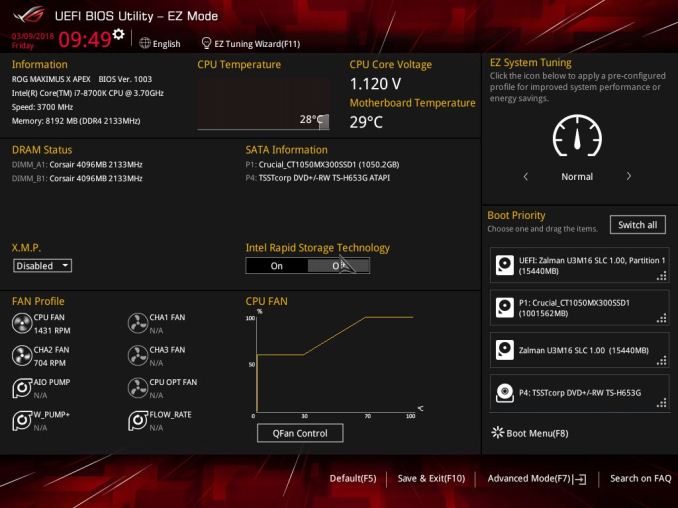
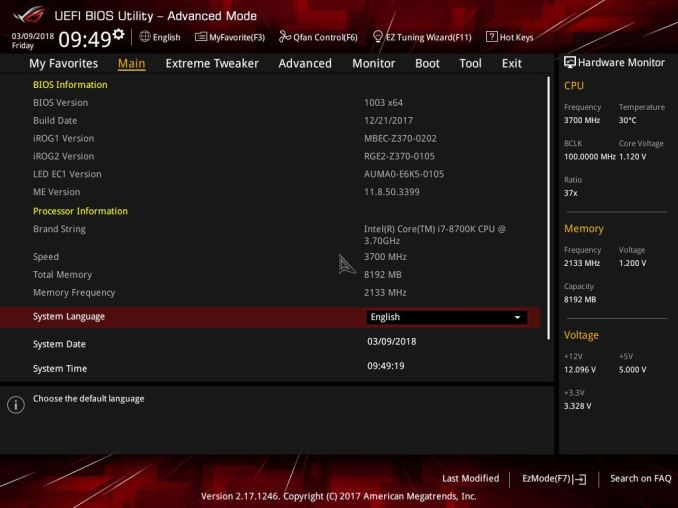
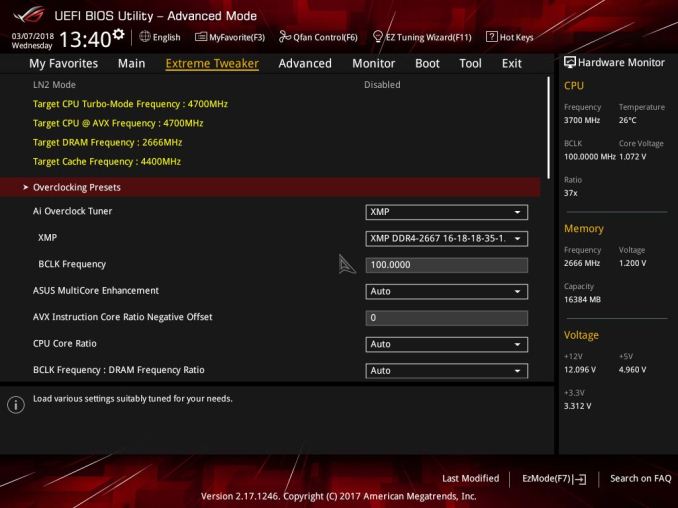
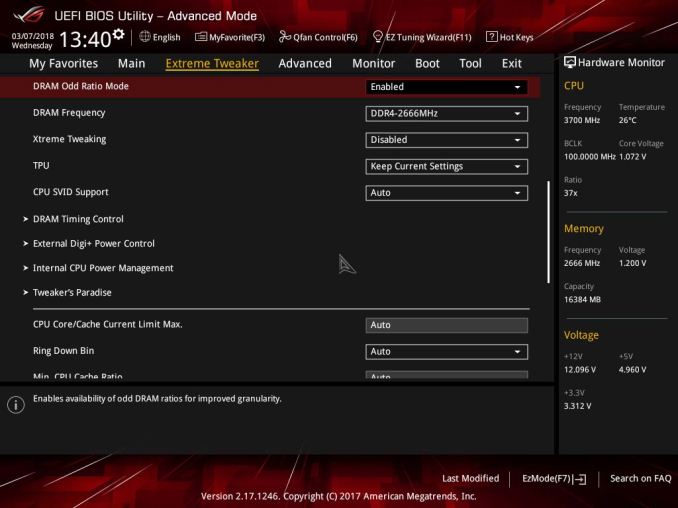
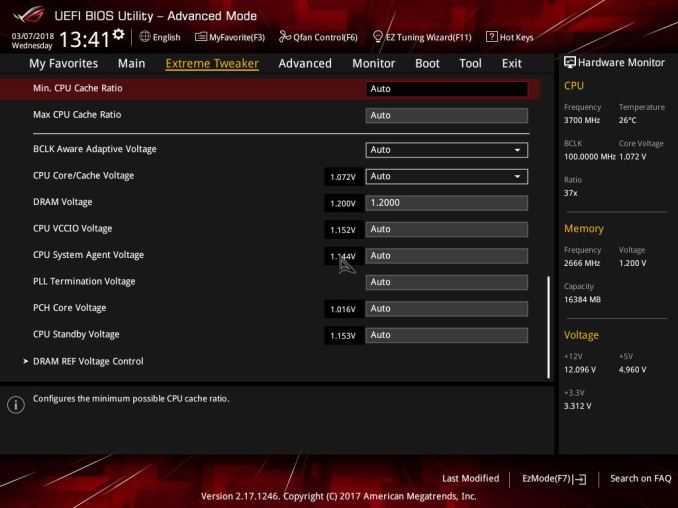
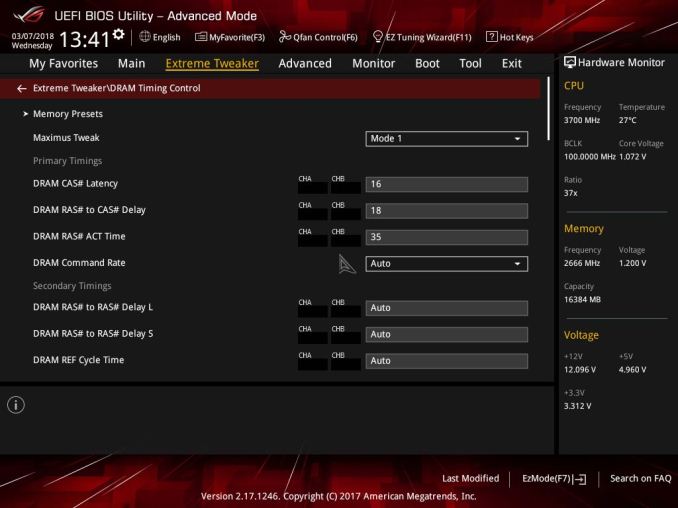
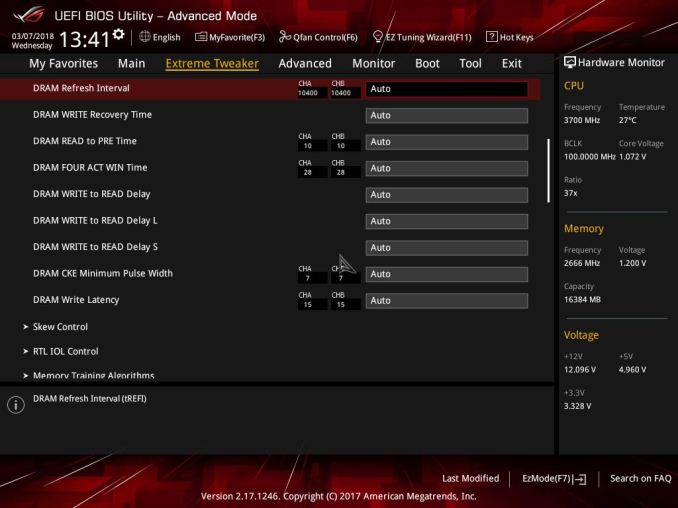
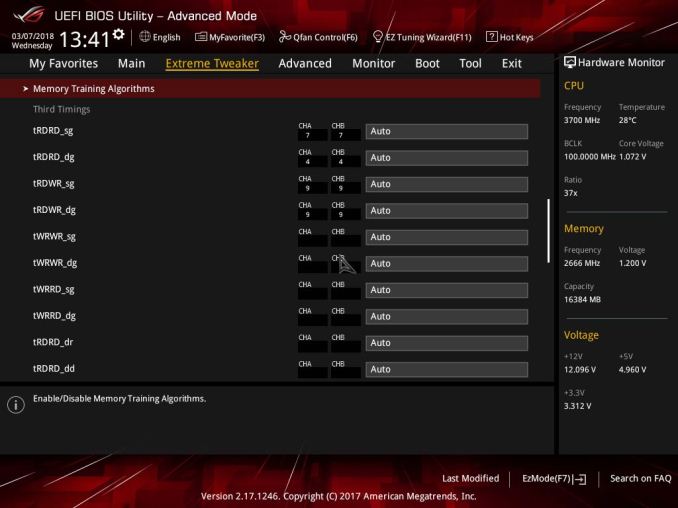
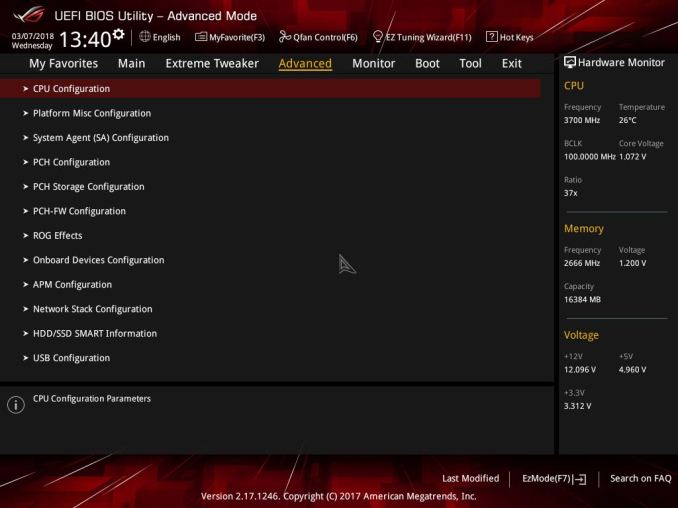
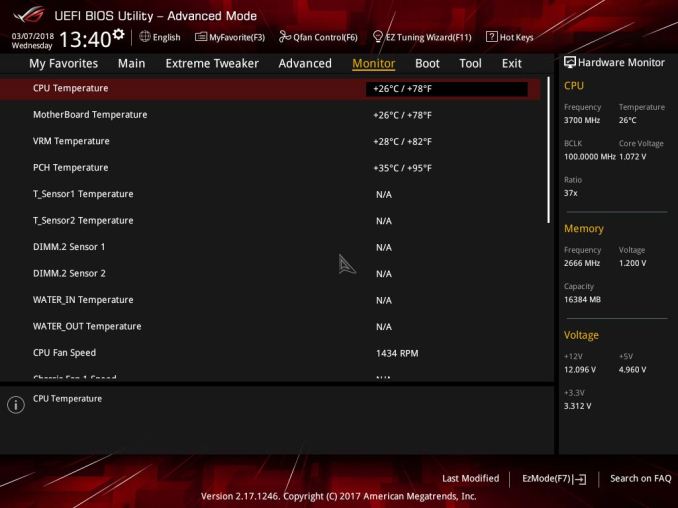
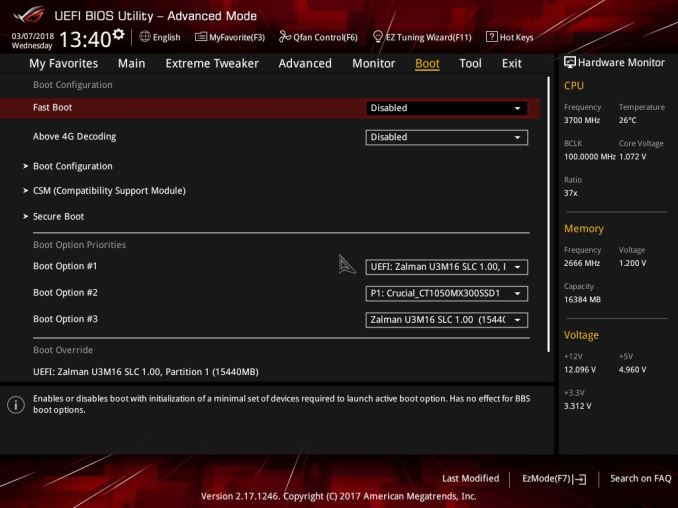
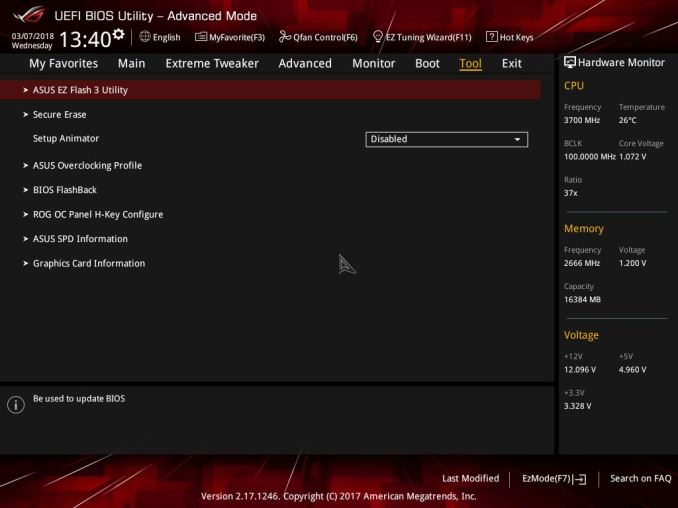






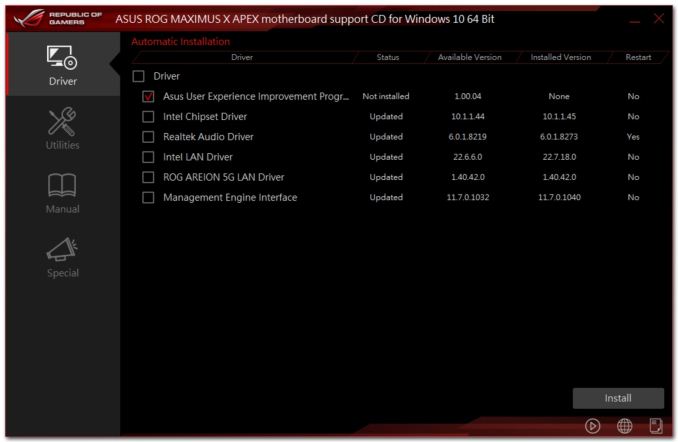
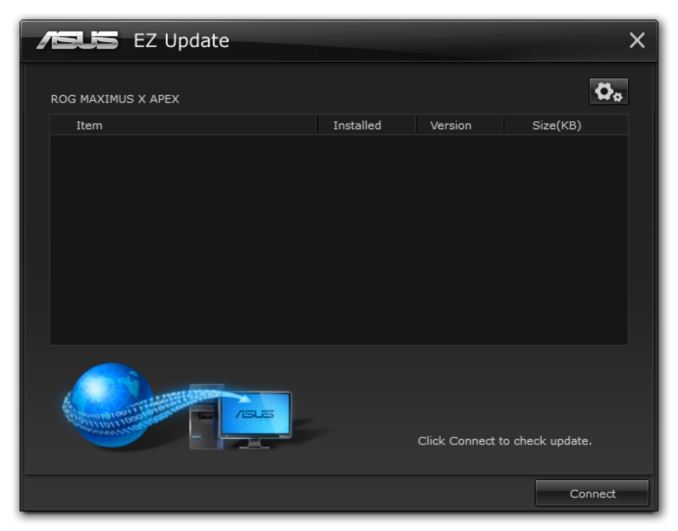
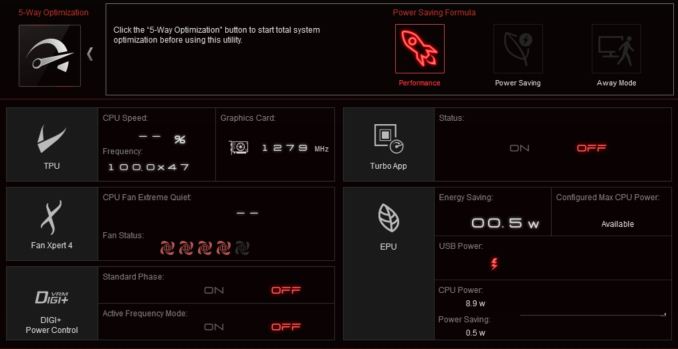
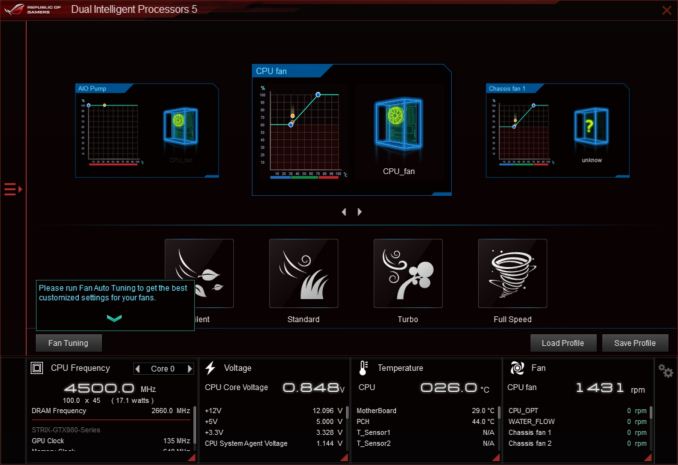
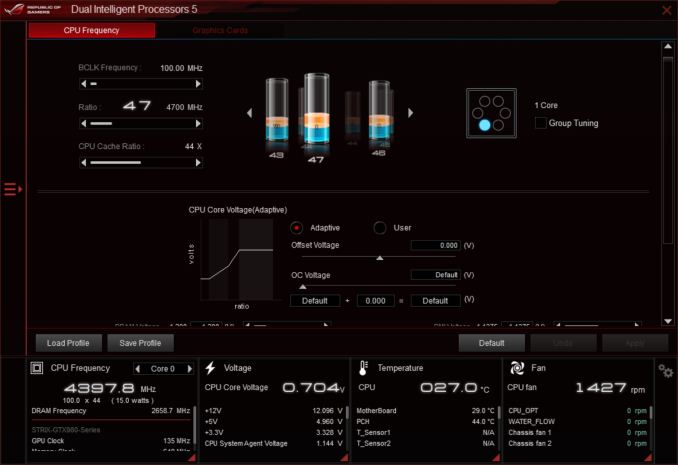
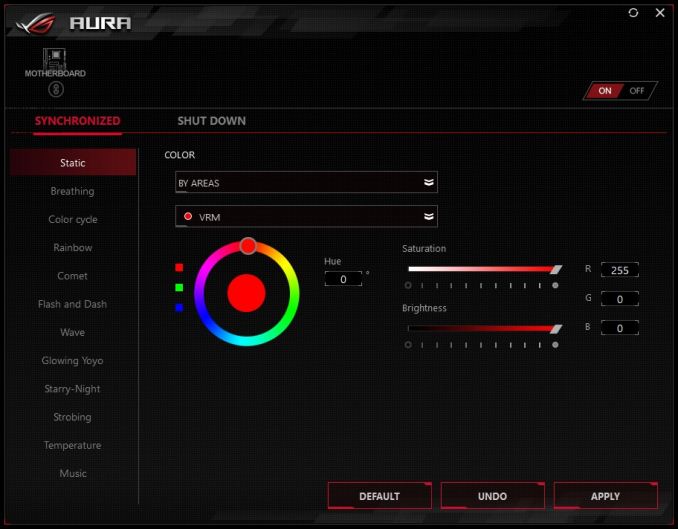
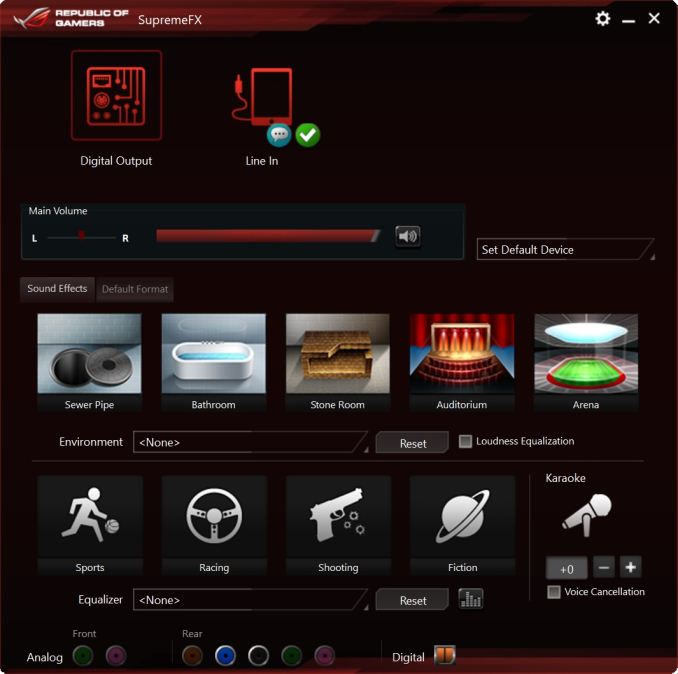














39 Comments
View All Comments
evernessince - Friday, May 18, 2018 - link
That's a limitation of the chipset. If you want more USB ports on a consumer motherboard you have to get a Ryzen motherboard. The X370 Hero has 14 USB ports on it. Ryzen and the X370 chipset simply support more USB ports.WithoutWeakness - Friday, May 11, 2018 - link
> Regular ATX board that they decided to have random cutouts and extensions on the PCB that now requires an E-ATX compatible chassis> 10 fan/pump headers and water flow and temperature headers
> 4 full-length PCIe slots and an included SLI-HB bridge
> 5 Gigabit ethernet
> Only 2 RAM slots???
> $400???
I understand the appeal of the overclocking features and why people would look to buy this board if they wanted to push their overclocks another 100MHz but why is there such an absolutely absurd mishmash of features included like 4x PCIe lanes (without a PLX chip) and 5GbE? I feel like they took their original design for what should be the Maximus X Extreme and just started haphazardly trimming features like RAM slots and PLX support until they hit the $400 price point and said "ship it".
Really interested in the opinion of anyone who be looking to buy this board.
ggathagan - Friday, May 11, 2018 - link
I don't disagree with your overall point, but limiting the board to a pair of DIMM slots makes sense for a board that purports to be focused on overclocking.I don't recall any motherboard that can overclock with 4 DIMM slots populated as well as it can with only 2 slots populated.
mapesdhs - Monday, May 14, 2018 - link
Rampage IV Extreme might come close.The_Assimilator - Friday, May 11, 2018 - link
> talks about DIMM.2 slot> doesn't show any pictures of it with M.2 drives installed
> doesn't do any M.2 tests at all in fact
Billy Tallis - Friday, May 11, 2018 - link
What kind of tests do you want? It's a passive PCIe riser. It doesn't affect performance, it just relocates the M.2 slots away from your GPU(s).The_Assimilator - Saturday, May 12, 2018 - link
"It doesn't affect performance" Patently false, since reviews of M.2 drives by many sites - including this very one - have demonstrated that the highest-end models throttle during sustained workloads.Regardless of performance, DIMM.2 is a feature unique to this motherboard, and as such it should be covered by any review.
The test is relatively simple: temperatures/sustained transfer rates of a drive when using DIMM.2, vs those of the same drive mounted directly against the motherboard, vs that drive mounted against the motherboard but with the motherboards's supplied M.2 heatsink applied. For example, this board vs the recently-reviewed X299 XPower Gaming AC's M.2 cooling solution.
It should be something relatively simple to do and would make a great stand-alone article to answer the question that many people have, namely whether these fancy cooling solutions do have an effect on their M.2 drives' temperatures.
SlyNine - Friday, May 11, 2018 - link
Glad to see some more AMD *squints eyes* Intel boardsCityZ - Friday, May 11, 2018 - link
You see that connector between the SATA ports and the molex? Guess what it is.boozed - Friday, May 11, 2018 - link
The opening sentence gave me cancer.