The ASUS ROG Maximus X Apex Review: X Marks the Spot, Literally
by Joe Shields on May 11, 2018 9:00 AM EST- Posted in
- Motherboards
- Intel
- Asus
- ROG
- Aquantia
- 5G
- Coffee Lake
- Z370
BIOS
The BIOS on the ASUS ROG Maximus X Apex looks the same as what we have seen in the X299 reviews of any ASUS ROG board. Upon first boot, we are greeted by a red background with the important parts on a grey backing with white and yellow letters. The ASUS BIOS is one of the more robust and well laid out in general and this one won't be any different.
The EZMode screen displays information on the CPU, DRAM, fans and pumps, boot priority, and even has a one-touch system tuning button. Users are able to swap boot order and get access to QFan control to adjust fan/pump speeds. Much more than that and the user will need to move into the advanced BIOS.
The Main screen offers limited info beyond EZ Mode, giving details such as BIOS and Processor information. The only option on is able to change here is the System Language.
The Extreme Tweaker section is where those overclocking will spend the majority of their time. All the options to overclock will be found somewhere within this section - and there are a bunch. Any power or current limits will be found, LLC, primary/secondary/tertiary memory timings, CPU overclock profiles and Memory overclocking profiles. It's all in here. One of the most complete OC sections around is found on these ASUS ROG BIOSes.
Above the DRAM section is displayed in a bit more detail (above are 3 of 5 screens in total). There are dozens of memory timings and options in this section.
The Advanced section of the BIOS is where users are able to adjust CPU and Platform configurations, chipset and storage options, RGB LEDs, and more under the Advanced header.
The monitoring section is home to the QFan functionality which will learn how the fans adjust to power, and users are able to set up the parameters for them. It also displays critical information such as CPU, Motherboard, VRM and PCH temperatures, as well as fan speeds and voltages. In the screenshot above, we are able to see the Water IN/OUT sensors as well. Not many motherboards have that ability integrated.
The Boot heading is where all things boot related are found. Boot configurations, boot order, and very importantly boot override is in this section.
The Tools section hosts several different tools useful to users including ASUS EZ Flash 3 Utility used to update the BIOS, Secure Erase to wipe drives, overclocking profiles, and options for the ROG OC panel can all be found here.
Software
ASUS, like all major board partners, includes a driver disk to get things started as well as several pieces of software that are helpful to the user.
The picture above is from the included driver disk that contains the drivers and major utilities ASUS offers with their motherboards. The drivers include the chipset, management engine, and network drivers. The Utilities tab gives users access to the software from AI Suite 3, Aura, Overwolf, and several others. The disk also has a copy of the manual as well.
ASUS EZ Update software is used to keep up with the latest software from ASUS. Once the software is loaded, it will check the website for new software and notify the user if there is an update available.
ASUS' main piece of software is AI Suite 3. AIS3 is a Windows-based application used to monitor and control the system. Within AI SUite users are able to read temperatures and voltages off critical components, overclock, adjust fan speed and create custom curves, as well as update the system, and is one of the more comprehensive software suites available.
ASUS' Aura software is used to control the integrated and attached RGB headers. It gives users 12 options for RGB LED patterns as well as control over the color and brightness of each. The software can also be used in conjunction with other ASUS products using RGB LEDs and controlled through this central application.
ASUS uses a modified version of the Realtek ALC1220 codecs on the hardware side and integrates its own ROG skin on top of the Realtek Audio panel for sound control. It offers the same features with environmental controls, sound effects, as well as a graphic equalizer to shape the sound.


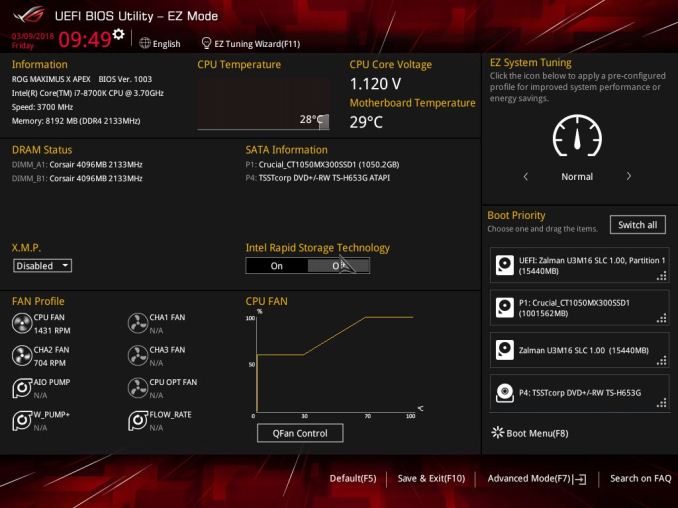
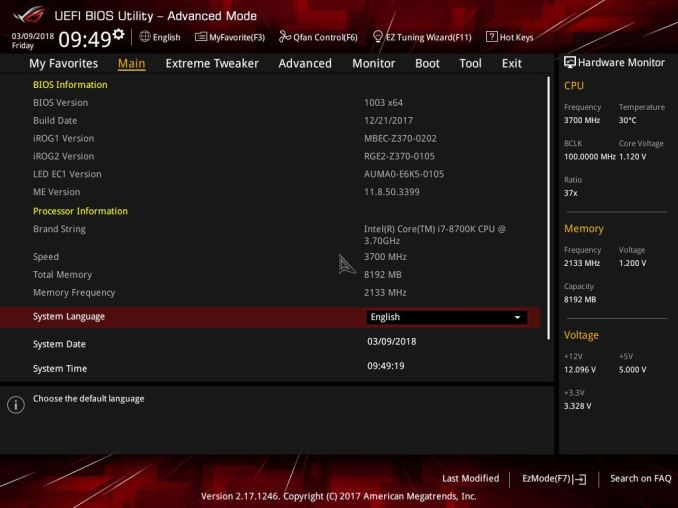
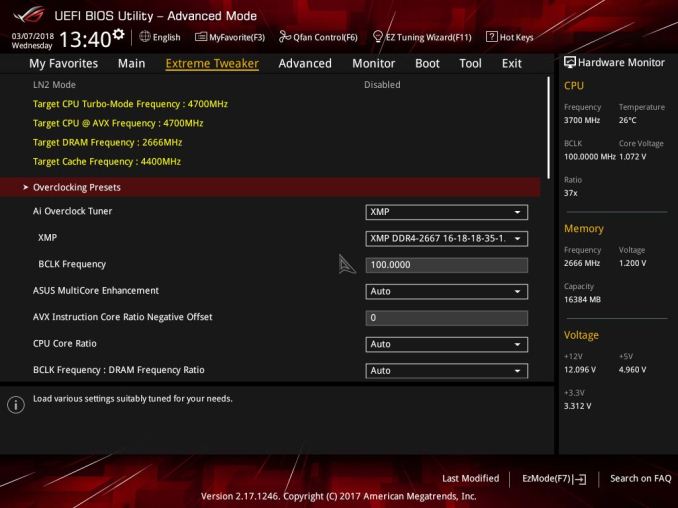
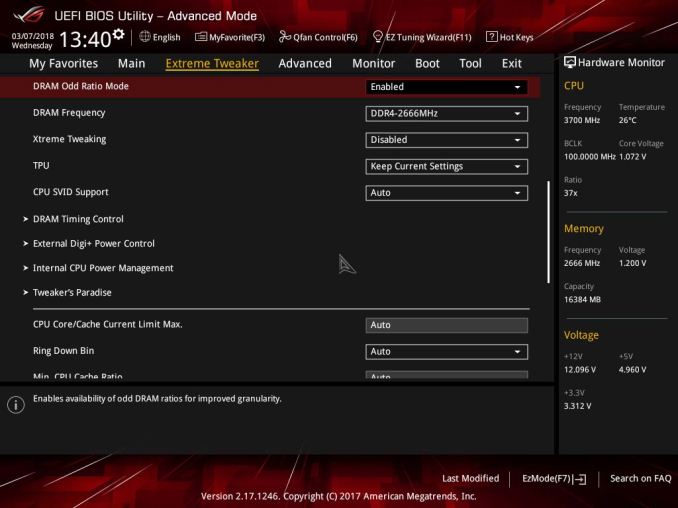
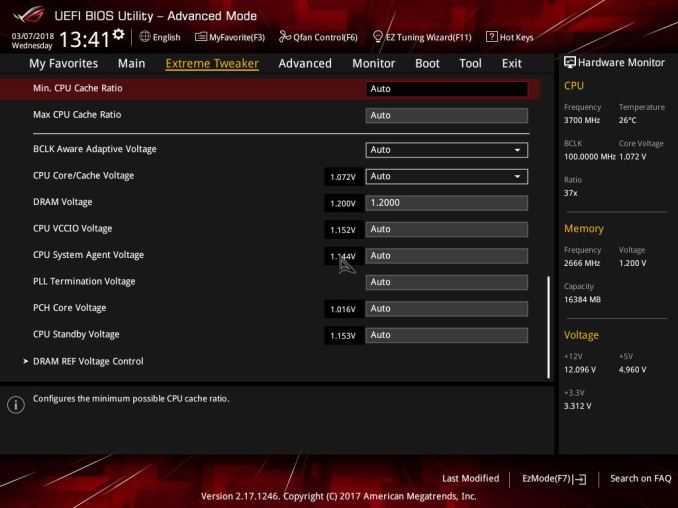
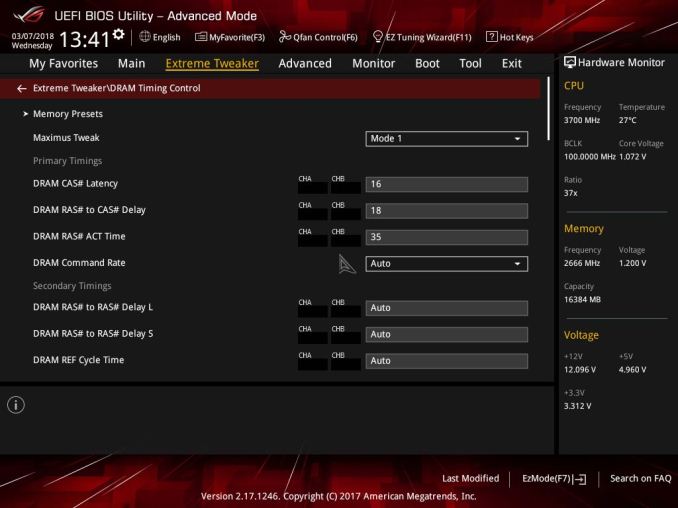
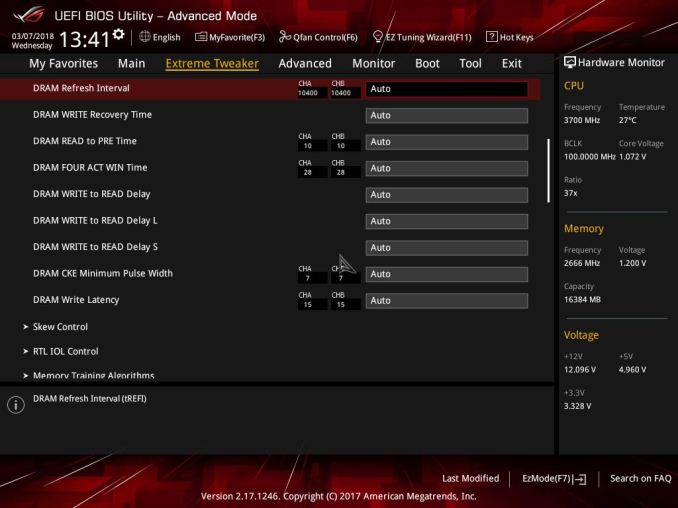
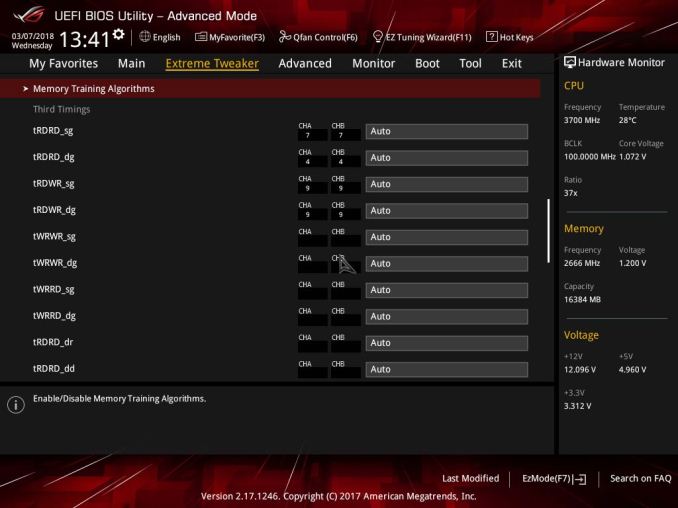
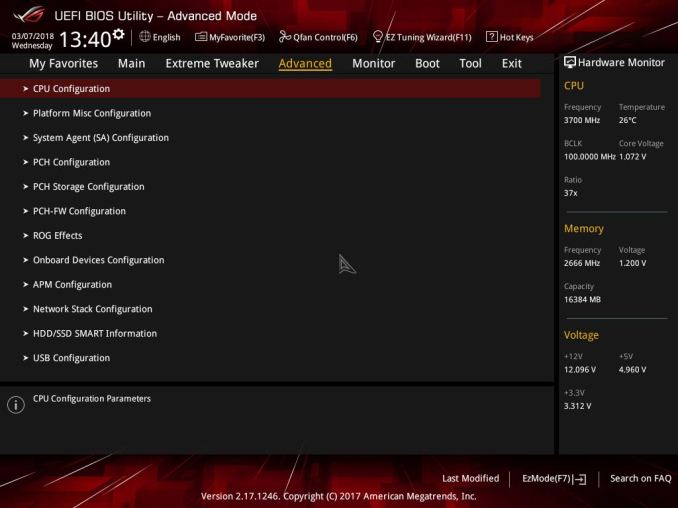
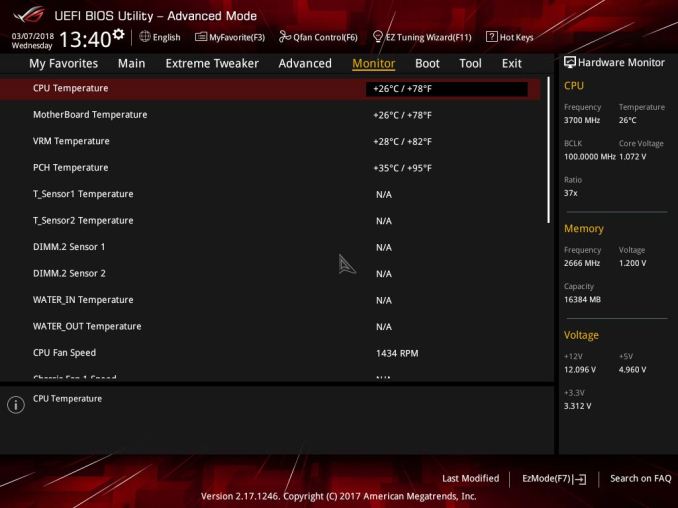
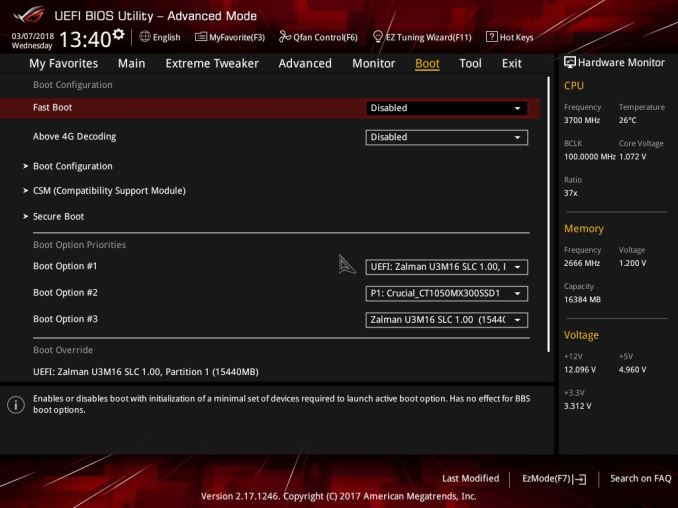
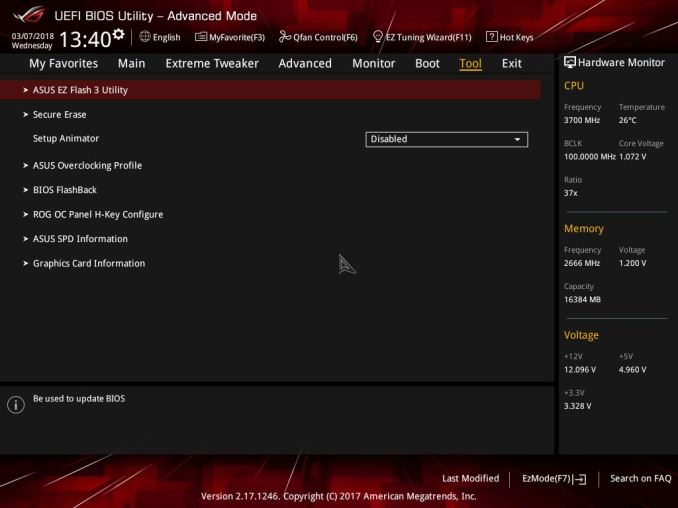






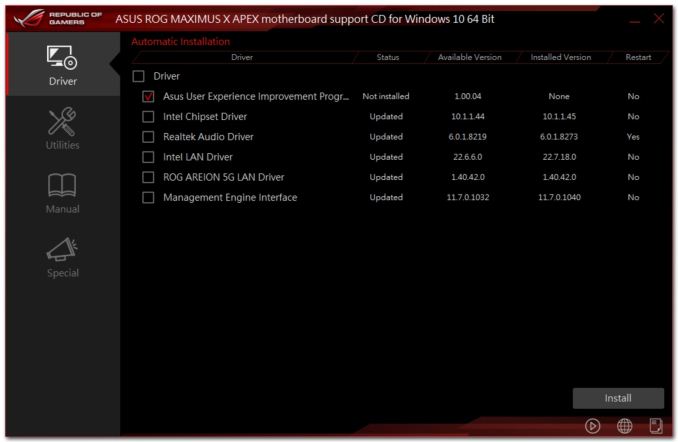
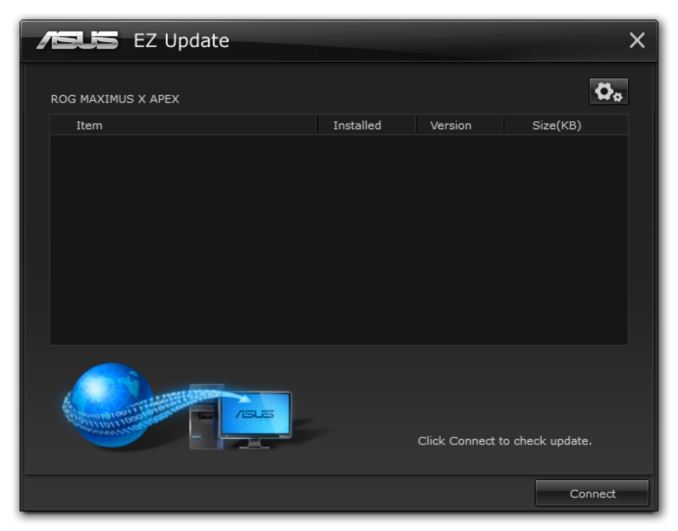
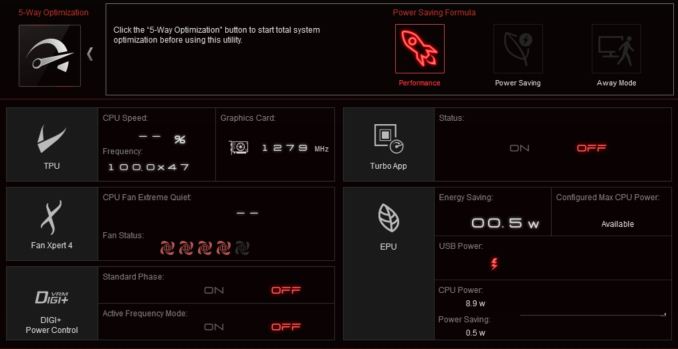
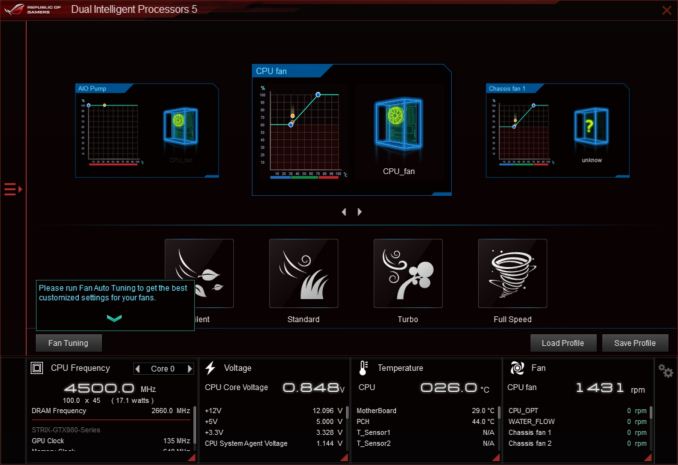
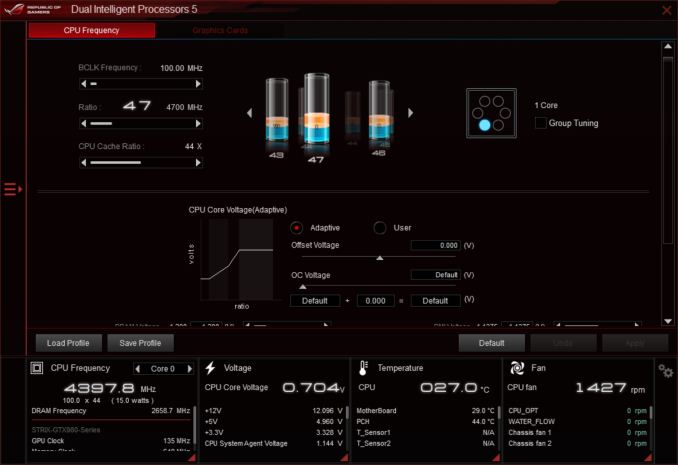
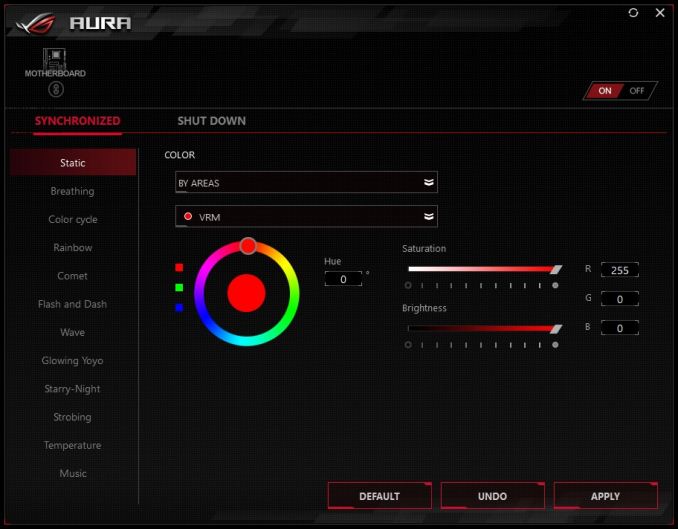
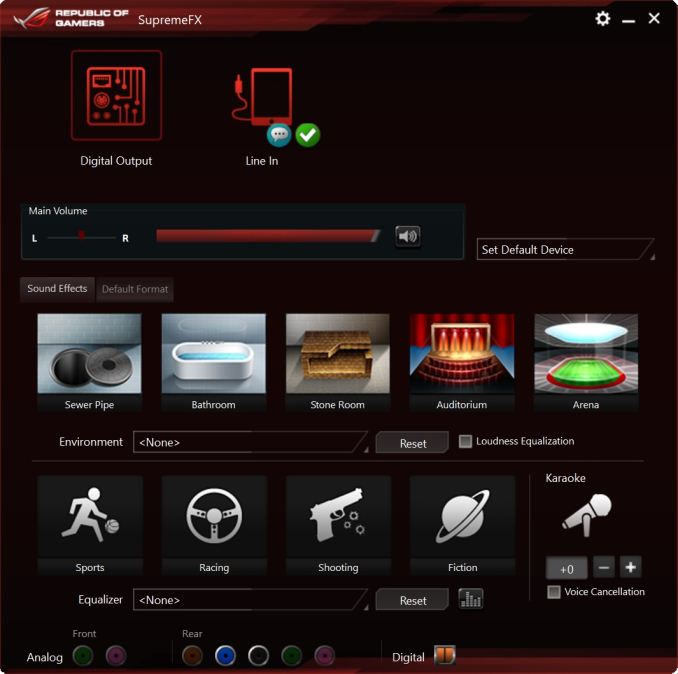














39 Comments
View All Comments
evernessince - Friday, May 18, 2018 - link
Correct although technically PS/2 could have lower latency in some situations. PS/2 keyboards and mice work based on interrupts while USB works by polling. In otherwards, when you press a key/click your mouse on a PS/2 device your request is immediately processed. USB on the otherhand waits until the device is next polled.TBH I've never seen a PS/2 vs USB latency test and I've personally never noticed a difference. Then again I haven't tested them strictly against each other on a high refresh rate monitor either.
voicequal - Friday, May 11, 2018 - link
Those active PS/2 to USB adapters never worked very well. Lots of missed inputs or stuck keys. The passive adapters require that the peripheral device switch into a PS/2 mode, supported by some mice, but not all PS/2 in general. Also some KVMs work only with PS/2 if that is your thing.HStewart - Friday, May 11, 2018 - link
10 USB Ports in way more than I can remember on motherboards. My Supermicro Xeon didn't have that many ports on it.But one thing I see missing in motherboards today is Thunderbolt 3 - maybe it is notebook thing - and future generation will have it. What is really nice is you can hook up dual Display Ports on it - not sure how that works with graphics cards today.
DanNeely - Saturday, May 12, 2018 - link
I think I've seen 1 or 2 boards with 12 out the back. 8/10 is around the normal upper limit though, partly for space reasons and partly due to chipset limits. For the last decade or so Intel's offered 14 USB ports on its high end southbridges with a gradually increasing number of the total supporting USB3; since most mobos have 2 or 3 on board headers for front panel ports or various misc internal uses (eg a few PSUs that connect to an internal 2.0 header to report stats) that leaves 8 or 10 total ports free for the back panel. Mobo vendors can get around this a bit by using onboard hubs or controllers (until recently this was the only way to get 10Gb ports), but to a large extent that's faking it until they can't make it. With a hub because you end up needing to know exactly what's going on inside the board if you need to connect multiple high speed devices at once to keep them from bottlenecking each other. PCIe controllers either end up with the same bottleneck problem, or if they have enough lanes to avoid it end up eating the equivalent number of SB ports instead.I've seen a few rumors that Intel's planning to integrate TB3 directly into the platform without needing a separate controller in the future. OTOH unless they add extra PCIe lanes to the CPU it's still probably going to be rare on desktop boards. TB3 is PCIe3 x4 equivalent, so a single connection on the southbridge could eat all of its bandwidth to the CPU. On most laptops to avoid that (and presumably to simplify the GPU out signalling) they use lanes from the CPU instead. On enthusiast desktops those 16 lanes are normally all used for the GPU though, and since PLXes PCIe switches are stupidly expensive now ($80 for a x16 to two x16 model) the only way to do that would be to limit the GPU to x8 instead of x16. In the real world that wouldn't matter much; but marketing is aimed at the clueless and a lot of them would freak.
Destoya - Wednesday, May 16, 2018 - link
The Asus Crosshair VI Hero has the most USB ports of any boards I'm aware of. 2x USB 3.1, 8x USB 3.0, and 4x USB 2.0 on the back panel for a total of 14, though to be fair it only has a single LAN port and no display out. Somewhat ironically for the new Crosshair VII, they dropped two of the USB 2.0 ports for a PS/2 combo port.DanNeely - Wednesday, May 16, 2018 - link
AMD's got a slightly higher max USB port count than Intel, 2 3.1g2 ports, 10 3.1g1 (4CPU, 6 chipset), and 6 2.0 ports; but even there that board is using at least one 3rd party controller for the front panel 3.1g2 header (or they could be routing the chipset ports to that header and using the 3rd party controller on the back).swapping 2 of the 2.0 ports for a PS/2 seems reasonable to me; some people want them (ie those whose high end keyboard is more than a few years old and doesn't support N-key rollover via an extension to the original ~20 year old spec/driver); and the list of devices that have interference problems one 3.0 ports is very short so not many people need more than 1 or 2).
OTOH other than cost reasons or wanting to keep space for their logo I don't see any reason they couldn't've added both; there seems to be enough back panel space for another stack of ports.
StevoLincolnite - Friday, May 11, 2018 - link
You could add another 5+ USB ports on the back I reckon.I can't be the only one with half a dozen external HDD's?
sibuna - Saturday, June 2, 2018 - link
if you are seriously using 1/2 a dozen external USB HDDs just build a NAS, it will serve you betterdgingeri - Saturday, May 12, 2018 - link
1. the PS2 ports run off a PS2 to USB adapter on the board anyway, so they really aren't proper PS2 ports. The X390 chipset doesn't support any path for PS2 ports. So, there really is no advantage on that.2. Those PS2 ports could easily be replaced with 4 USB ports, and they could be run with 2X 2.0 and 2X 3.0. There are enough USB 3.0 ports available from the chipset to do that. USB keyboards run better directly off the root hub anyway. The problems most people have with them having lost input usually comes because the keyboard is being run off a hub. On top of that, I know from direct experience, most USB hubs have major reliability and operational problems. I do my best to avoid running anything through a hub these days because of the repeated and consistent problems I have had with them. I seem to find a good hub once in a while, only to have it die a couple months later. We NEED those ports on the back of those boards, and then some dumb engineer comes up with the idea to use 2 of those ports to make one USB-C header for some front panel port that is supported by only 1 case. My Maximus X Hero Wifi has only 8 ports, so I'm stuck with running my UPS, Nostromo, and mouse off a hub, which is not what I like.
3. There are a LOT of people who go for such advantages in hardware who are just fantasizing over it making them a better player, when it simply won't help. So, stop with the idea that any more than a very bare few actually need PS2 ports.
DanNeely - Sunday, May 13, 2018 - link
This is a Z370 board, and Z370 still has an LPC bus (a quasi-serial version of the ancient ISA bus) which has been the traditional location to mount the control chip for PS2 and other ultra-legacy IO ports. Without scouring the board images itself to figure out what controller is being used, I can't answer how it's being connected but the chipset does have the IO needed to support a non-USB PS2 port.And while the chipset does have theoretical additional USB3 lanes available, it doesn't have free HSIO ports to run them on without going into configuration hell where using feature X disables feature Y, Z370 has a total of 30 of them to split among USB3, SATA, and PCIe lanes from the chipset. The board breaks down as:
1 Intel network
1-4 AQC108 5GBe (maybe only 1-2, the Aquitania page doesn't differentiate between requirements for their 5 and 10Gb controllers)
1 Realtek audio
4+1+1=6 PCIe lanes
4 Sata
4+4=8 M.2 slots
6+2 USB3.0 (back panel and front panel header)
2 ASM USB3.1g2 controller
That adds up to 31-34 already so at least one item is already being switched on/off depending on what else is in use.
https://content.hwigroup.net/images/editorial/1920...