MSI Z77A-GD65 Gaming Review
by Ian Cutress on April 18, 2013 12:00 PM EST- Posted in
- Motherboards
- MSI
- Z77
MSI Z77A-GD65 Gaming BIOS
I enjoy good BIOS design – a system that is both easy to navigate but also nice to look at covers two of the bases by which I judge a BIOS. The MSI graphical BIOS implementation was visually a breath of fresh air when it was released, but was starting to look dated. It had a good system of informing the users of the system underneath, but the myriad of options to select followed no specific pattern, especially when it came to overclocking.
With the new gaming range of motherboards comes a new look BIOS. Unfortunately, the look is all that has changed – the functionality is still leaving elements to be desired. The new look means dragons:
Our front screen not only looks good but contains vital information that many other manufacturers fail to deliver. Right from the word go we know what motherboard we are dealing with, what BIOS version it is, what CPU is installed, what overclock we are running, and how much memory is present. For added measure, the CPU and chipset temperatures are also given. All that is missing is perhaps a fan speed indicator for the CPU fan, or the CPU voltage, then all would be well. I am infuriated with motherboards that do not tell me what they are or what the system I am dealing with is at the start – I enjoy having this information on every single page as a constant banner. MSI has got this right.
Unfortunately the good stuff stops here – the option selection from MSI needs a big change in both ease of use and information. We can select one of the six options around the dragon for additional menus, such as that for Settings:
Users new to BIOSes will not know what these options are, and the BIOS does not even try to help new users understand. Moving through to the Advanced Menu gives the actual bulk of the BIOS options:
Ask a new user what ACPI or Rapid Start is, and they will not have a clue. Also somewhat frustrating is that without actually going into the menus, we cannot tell where the SATA configuration modes are, or how to enable Firewire/network ports. These are hidden in the Integrated Peripheral menu:
Aside from the glaring error in this menu (“External SATA Configuration” is not external, it is the internal ASMedia controller), I am at least glad that AHCI is enabled by default. Elsewhere in the Advanced menu options are our BIOS fan controls under Hardware Monitor. The fan controls in the BIOS are pretty poor, offering only a ‘Smart Fan’ target for the CPU header and pure % options for the two 4-pin SYS fan headers:
The OS software gives better fan controls, but MSI are making the BIOS options too quick and dirty for my liking. These BIOS options also undermine the actual way that fans work, by assuming that power applied is directly proportional to the fan speed, then offering the fan speed as an option when the BIOS only deals with the power applied. I have ranted quite fervently in the past, on both the Gigabyte Z77X-UP7 and ASUS Maximus V Formula review and will not mention it here for the sake of not sounding like a broken record.
Elsewhere in the Advanced menu is the Windows 8 Fast Boot options, and back out in Settings are our boot configuration. MSI also offers a Boot Override, allowing a single device to have boot priority on the next boot only – good for OS installs, though the option is too hidden away in menus for my liking.
The overclock options is where most people will head and I am aghast with the disorganized nature of how MSI present them. Take a look for yourself:
There is no segregation between CPU options, memory options, voltage options, or any sense of order. It seems like the BIOS engineer just decided to shake options in a bag and put them in as they came out, lottery style. We get a basic CPU BCLK/multiplier option at top, along with Turbo options then memory. XMP on our kit works fine, although at 2400 C10 the system did not like S3 sleep modes that often. MSI also repeat their utterly confusing options relating to ‘Digital Compensation’ without a whiff of actually explaining what the option does, and then offer a series of voltages with no indication of what the safe values are. Users are also limited to absolute voltage values rather than a choice of an offset, and no automatic overclock options are offered beyond OC Genie.
Elsewhere in the BIOS are options to disable the Phase LEDs, update the BIOS via M-Flash (make sure your USB stick is valid), overclocking profile saving and CPU feature analysis. Adventurous users can play with winki, an MSI Linux install that allows users to access the browser through the BIOS.


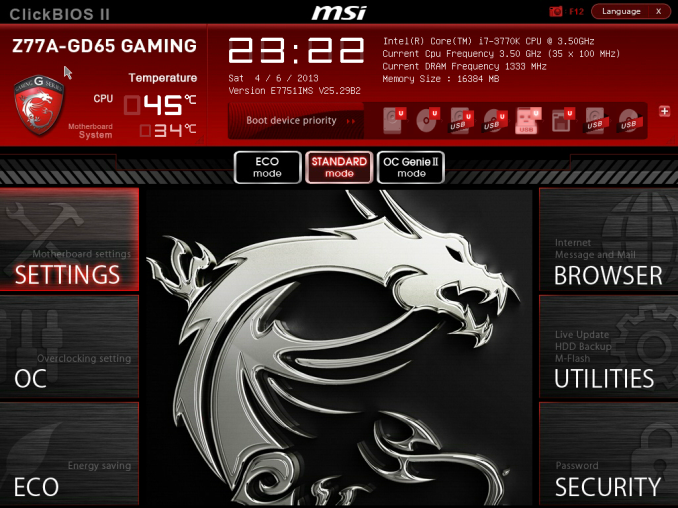
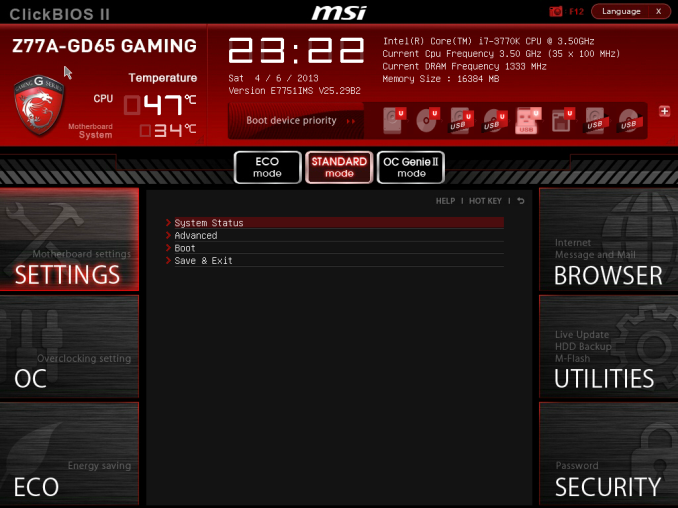
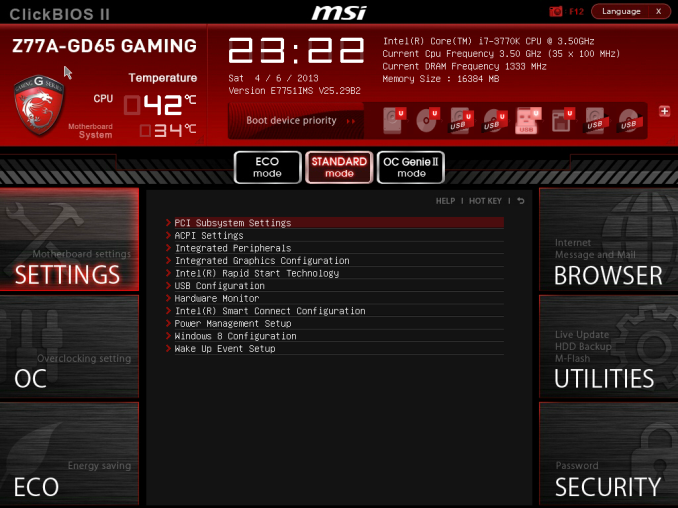
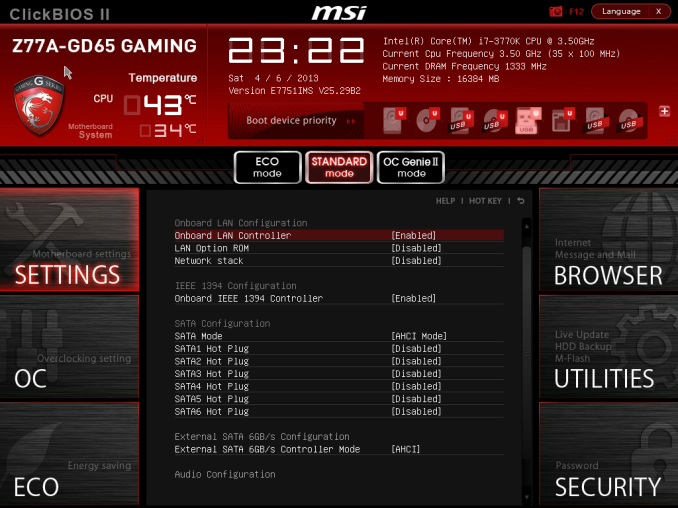
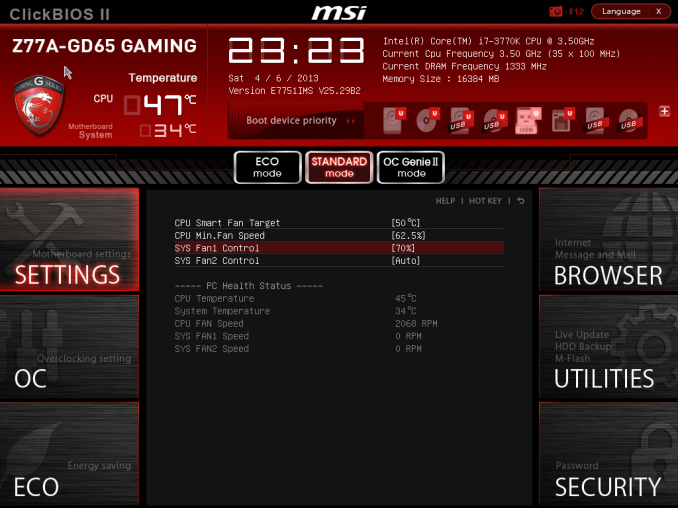
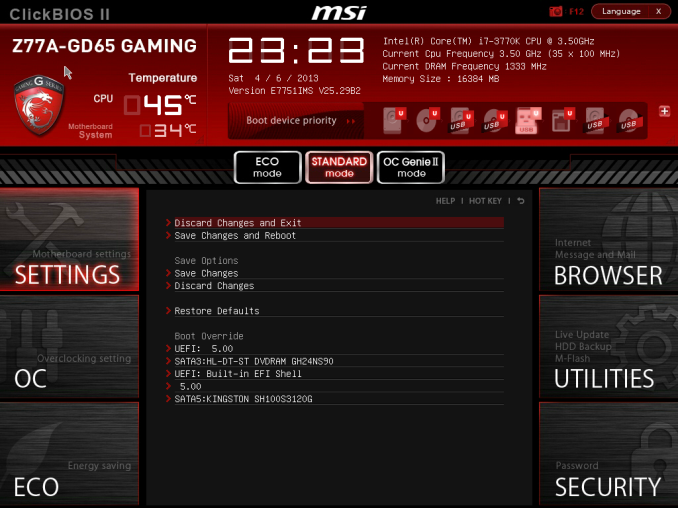
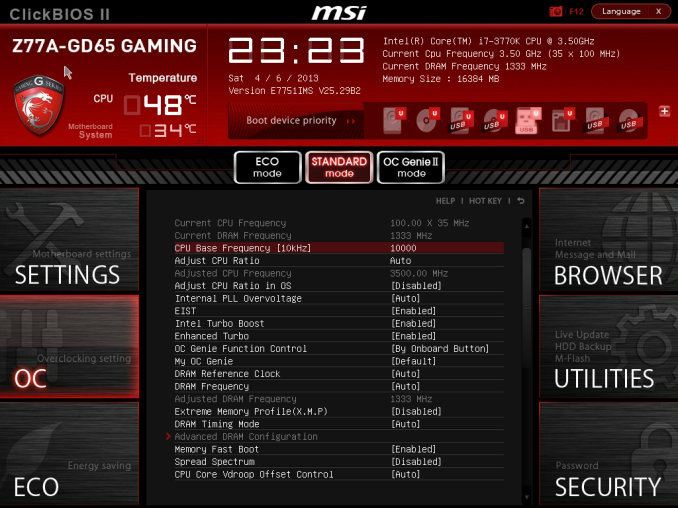
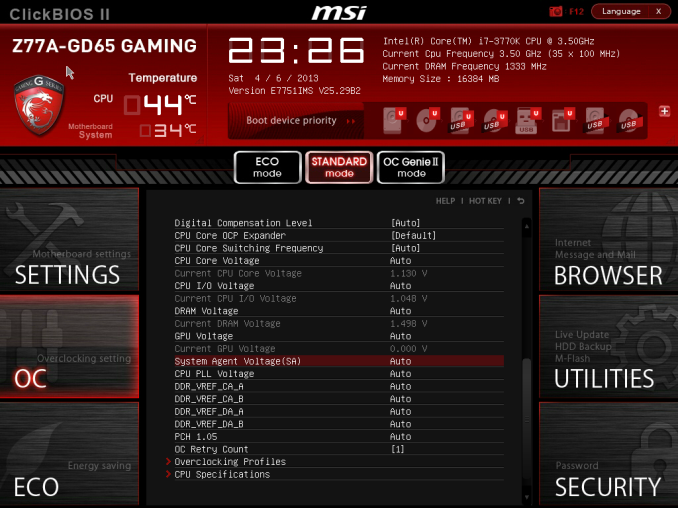














37 Comments
View All Comments
jabber - Thursday, April 18, 2013 - link
Yes a shame about those unwanted video ports. Just more unnecessary circuit traces on a very busy board.iamkyle - Thursday, April 18, 2013 - link
I'm still waiting for a manufacturer to come out with an E-ATX or XL-ATX motherboard that sacrifices the onboard junk - audio, LAN, etc and just gives me the bare essentials. Just give me USB ports and let me build the rest.With those motherboard form factors, there is PLENTY of room for 'enthusiasts' to use 3 or 4-way SLI or CF setups and STILL use a premium sound card or NIC of their choice. TRUE customizability, TRUE choice.
jabber - Thursday, April 18, 2013 - link
Yes I've always wanted a motherboard that really strips away everything an enthusiast wouldn't want. I'm pretty sure with less crap on the board it would have less noise and the traces could be shortened and widened improving stability and OC potential.TaylorSandler - Thursday, April 18, 2013 - link
Love my job, since I've been bringing in $5600… I sit at home, music playing while I work in front of my new iMac that I got now that I'm making it online.(Click Home information)http://goo.gl/dkKvy
dawp - Friday, April 19, 2013 - link
why can't we flag spammers?whyso - Thursday, April 18, 2013 - link
Why are POST times so long on desktop boards. For laptops its generally less than five seconds.Death666Angel - Thursday, April 18, 2013 - link
Because desktop boards typically include a bunch more extra hardware (USB chips, SATA chips, bigger BIOS, more memory modules etc.) and all that takes time to initialize. Laptop motherboards on the other hand are usually pretty bare bones utilizing only chipset features and not much more, the BIOS is also fairly locked down and offers only basic customization and the builder knows what will be included in the built so there is no need to search for a lot of stuff that might be installed, which shaves off even more time.IanCutress - Friday, April 19, 2013 - link
Usually due to initialisation processes. I test POST with two GPUs under Win7, and each GPU adds some time. There's also more fan controllers, headers, ports, and all the stuff connected to the chipset that you don't get in a laptop, hence the big discrepancy in time. Death Angel covers it ^^^TGressus - Thursday, April 18, 2013 - link
I've always liked the look of the Tantalum capacitors MSI uses. They should switch the remaining SMD caps out, blacken the silk screening, lead and solder.It would take extreme aesthetic to offset MSI BIOS. :(
Quizzical - Thursday, April 18, 2013 - link
"gaming WiFi" is an oxymoron, so I don't think you can reasonably fault MSI for not including it.If the GD65 is the flagship of MSI's "gaming" line and the rest have numbers that normally correspond to MSI's lower end motherboards, then they may well be taking the approach of saying, let's include the stuff that gamers need and not so much else, rather than spending the money for worthless junk like a Thunderbolt port.
There are plenty of people who want to build a gaming rig with a sub-$100 motherboard for budget reasons, though on such a budget, you're probably looking at an AMD CPU. A motherboard that offers everything that has a plausible gaming use and not much else could have a useful niche.
-----
The utility of a higher polling rate mouse has nothing to do with the frame rate. There's no good reason for a game engine to pretend that all inputs happened exactly when a new frame started. You process keyboard, mouse, and gamepad inputs as they come in, and if you don't start a new frame until 10 ms after you found out that a button was pressed, then that frame can show 10 ms worth of movement due to the button press.
A higher polling rate does only take a few ms off of input latency. Windows default for USB devices is 125 Hz, which means average input latency of 4 ms (on average, you press a button halfway between the next time that the device will be polled and the previous time), and that trivially can't be reduced to less than 0 ms.