In-Depth with the Windows 8 Consumer Preview
by Andrew Cunningham, Ryan Smith, Kristian Vättö & Jarred Walton on March 9, 2012 10:30 AM EST- Posted in
- Microsoft
- Operating Systems
- Windows
- Windows 8
Microsoft offers two different methods for installing the Consumer Preview: you can download an ISO that can then be burned to a DVD or copied to a USB stick, or you can use the new online installer to download the necessary files to any Windows Vista or Windows 7 PC. Both 32-bit and 64-bit installation versions are being offered to maintain compatibility with all hardware that can currently run Windows 7—this is likely (but not certain) to be the last 32-bit version of Windows, but we won't know that for sure until we start hearing about Windows 9.
Setup from a DVD or USB drive is virtually identical to Windows 7 Setup—you agree to the EULA, decide whether you want to do an upgrade or clean install, partition your disk how you want it, and after a couple of reboots you’re looking at a fresh copy of Windows. Windows 8 creates a 350MB system partition at startup by default, slightly larger than the 100MB partition created by Windows 7. In Windows 7, this partition was used to store some recovery tools and (if necessary) BitLocker bootstrap information, and it serves the same purpose here—one assumes the extra space is used to store the more complex recovery tools Windows 8 provides.
If you’d like to see what this process looks like, we’ve included an image gallery below.
Microsoft will surely sell physical install media for Windows 8, but they’ve also developed a new and quite excellent online installer for the new operating system. The tool combines Windows Setup along with the Windows Upgrade Advisor tool, which scans your computer for hardware and software and checks its compatibility with Windows 8, and the Windows Easy Transfer tool, which gives the user easy and granular controls for backing up and restoring files and settings—both of these tools were separate applications in Windows 7. The installer will then download a copy of the Windows install media (Microsoft says that this download can be up to 25% smaller than the ISO) and perform either an upgrade or a clean install of Windows. The amount of time this takes will vary depending on server load and connection speed, but Microsoft’s comically indecisive file copy dialog should be able to give you a ballpark estimate.
The new installer is able to upgrade OSes as old as Windows XP (which will preserve only user data), though users upgrading from Windows Vista or Windows 7 will also be given the option to preserve Windows settings and applications, respectively. The Windows 7 setup program also offered to save only user data when upgrading from XP.
Once downloaded, the installer can be used to upgrade the running copy of Windows (the “Install Now” option), but it can also be burned to a DVD drive or copied to a USB stick to create more traditional Windows install media (the “Install on another partition option”). For upgrade installs on supported operating systems, you can elect to save everything from your current installation (personal data, installed programs, Windows settings), just your personal files (most things in your user profile folder), or nothing at all. Another image gallery depicting this tool is provided below for your convenience.
Microsoft has made some additional under-the-hood changes to save time during upgrade installs—where older Windows installers would move user files to another area on the disk, perform the Windows install, and then move them back, Windows 8’s installer uses “hard links” to “move” the files on the disk without actually moving the files physically. The graph below, provided by Microsoft, shows the kind of time reductions you can expect with an upgrade install.
OOBE and Windows Live ID
The Windows 8 Out of Box Experience (OOBE) is a touch-friendly version of what it has been since Vista—it serves as a first-time setup process that makes you give your computer a name, connect to a network, and create a user account.
That last part is where Windows 8 breaks from the past: you can still create local user accounts, but Microsoft really wants you to sign in using your Windows Live ID. Windows will then create a user profile with that username (the actual user folder that was created for my Live ID used its first three letters, a period, and three zeros to make “and.000”—your mileage may vary), and can sync various settings including your lock screen picture, desktop background, bookmarks, browser history, Windows Explorer settings, and a few others to the cloud and between Windows 8 and Windows on ARM devices.
A new Control Panel gives users granular control over exactly what is synced, and IT administrators will also be able to use new group policies to determine whether their users can link their domain accounts with Windows Live IDs (and the kinds of data the users can sync). Data synced to Microsoft's servers is encrypted using SSL/TLS, and new devices associated with your Windows Live ID must be confirmed via the Windows Live web portal before they can access your sync data. If you choose not to do any of this, local and domain accounts will work pretty much as they always have. If you choose to create a local account, you can always choose to associate it with a Windows Live ID later on in the Settings menu.
Once again, we’ve included a handy screenshot gallery for Windows 8’s Out of Box Experience below.














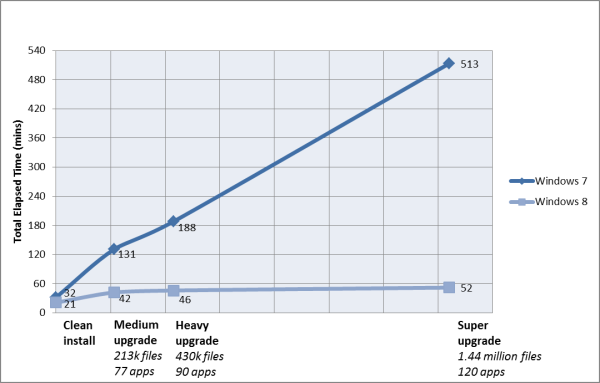
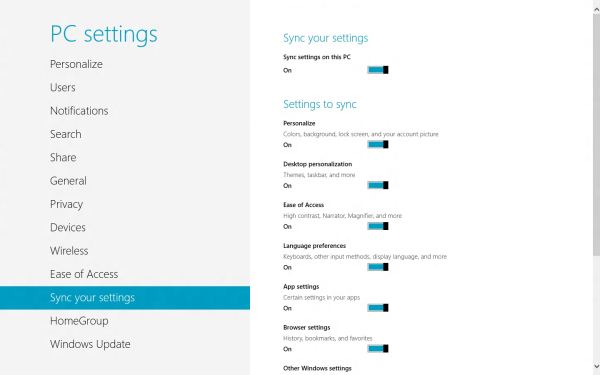














286 Comments
View All Comments
yannigr - Friday, March 9, 2012 - link
This is more of a funny post but.... do you hate AMD systems? Are AMD processors extinct? I mean 8 systems ALL with Intel cpus? Come on. Test an AMD system JUST FOR FUN..... We will not tell Intel. It will be a secret. :pGothmoth - Friday, March 9, 2012 - link
AMD?who is still using AMD?
except some poor in third world countrys?
no.. im just joking... AMD is great and makes intel cheaper.. if only they would be a real competition.
but what about ARM?
that would be more interesting.. but i guess we have to wait for that.
JarredWalton - Friday, March 9, 2012 - link
In defense of Andrew's choice of CPU, you'll note that there's only one desktop system and the rest are laptops. Sorry to break it to you, but Intel has been the superior laptop choice ever since Pentium M came to market. Llano and Brazos are the first really viable AMD-based laptops, and both of those are less than a year old. AFAIK, Andrew actually purchased (or received from some other job) the laptops he used for testing, and they're all at least a year old. Obviously, the MacBook stuff doesn't use AMD CPUs, so that's three of the systems.As for the two laptops I tested, they're also Intel-based, but I only have one laptop with an AMD processor right now, and it's a bit of a weirdo (it's the Llano sample I received from AMD). I wouldn't want to test that with a beta OS, simply because it's likely to have driver issues and potentially other wonkiness. Rest assured we'll be looking at AMD systems and laptops when Win8 is final, but in the meantime the only thing likely to be different is performance, and that's a well-trod path.
DiscoWade - Friday, March 9, 2012 - link
Last year, I needed to buy a new laptop. I wanted a Blu-Ray drive and a video card. I thought I would have to settle for a $1000 computer with an Intel processor. I had narrowed my choices down to a few all with the Intel i-series CPU. When I went to test some out at Best Buy, because I wanted to play with the computer to see if I liked it, I saw a discontinued HP laptop on sale for $550. It was marked down from $700. It had the AMD A8 Fusion CPU and a video card and a Blu-Ray drive. So I got a quad-core CPU with 4 hour actual battery life that runs like a dream very cheap. I was a little apprehensive at first with buying the AMD CPU, but a few days of use allayed my fears.If you say Intel makes better laptop CPU's, you haven't used the AMD A series CPU. It has great battery life and it runs great. How often will I use my laptop for encoding video and music? The dual-AMD graphics is really nice. Whenever I run a new program, it prompts which graphic card to use, the discrete for power savings or the video card for maximum performance. I like that.
Yes if I wanted more power, the Intel is the way to go. But my laptop isn't meant for that. And most people don't need the extra performance from an Intel CPU. Every AMD A8 and A6 I've used runs just as good for my customers and friends who don't need the extra performance of an Intel.
However, I haven't yet been successful installing my TechNet copy of W8CP on this laptop. I'm going to try again this weekend while watching lots of college basketball. (I love March Madness!) If anybody can help, I would appreciate if you let me know at this link:
http://answers.microsoft.com/en-us/windows/forum/w...
MrSpadge - Friday, March 9, 2012 - link
You do realize that Jared explicitely excluded Llano and Brazos from his comment? A8, A6, A4 - they're all Llano.Samus - Monday, March 12, 2012 - link
I'm actually shocked he didn't use an AMD E-series laptop (HP DM1z, Lenovo x120/x130, etc) as they have sold hundreds of thousands in the last 12 months. I see a DM1z every time I'm in an airport, and x120's are very commonplace in education.Remembering the Sandybridge chipset recall last year, this really gave AMD a head start selling low power, long battery life laptops, and they have sold very well, and belong in this review when you consider the only laptops you can buy new for <$400 are AMD laptops, and that is a huge market.
silverblue - Monday, March 12, 2012 - link
This isn't a review. Also, he didn't have one.Quite open to somebody benching a DM1z on W8CP, though. ;)
phoenix_rizzen - Friday, March 9, 2012 - link
While Intel may have the better performance CPU in laptops, they have the *worst* (integrated) graphics possible in laptops, and have 0 presence in the sub-$500 CDN market.You'd be surprised how many people actually use AMD-based laptops, especially up here in Canada, mainly for three reasons:
- CPU is "good enough"
- good quality graphics are more important than uber-fast CPU
- you can't beat the price (17" and 19" laptops with HD4000+ graphics for under $500 CDN, when the least expensive Intel-based laptop has crap graphics and starts at over $700 CDN)
frozentundra123456 - Friday, March 9, 2012 - link
A bit confused by your post. What is HD 4000 graphics? Granted Llano is superior to SB, but Llano is 66xx series isnt it? I though AMD 4000 series was a motherboard integrated graphics solution that is very weak. Intel SB graphics will be far superior to any integrated solution except Llano.I agree for my use, I would buy Llano in a laptop ( and only in a laptop) because I want to do some light gaming, but I dont understand your post. I would also not really call SB graphics "crap" unless you want to play games.
inighthawki - Friday, March 9, 2012 - link
HD 4000 is referring to the intel integrated graphics on the new ivy bridge chips - nothing to do with AMD chips