The Windows 10 Review: The Old & New Face of Windows
by Brett Howse on August 25, 2015 8:00 AM EST- Posted in
- Operating Systems
- Microsoft
- Windows 10
More Desktop Changes
One of the goals of Windows 10 is to entice Windows 7 users to migrate to the new operating system. The additions we’ve seen already to the traditional mouse and keyboard interface have already been substantial, and should make most Windows 7 users comfortable. But they are not the only changes to the desktop. There is a little bit for everyone, both casual users and enthusiasts alike, so lets check out some more of the new features of Windows 10’s desktop.
Windows 8 changed up Windows Explorer, and brought in the ribbon menu. Office 2007 was the first Microsoft program to move from the file menu to the ribbon menu, and while it was controversial at the time, it is now very familiar. Moving Windows Explorer to a ribbon menu made it both easier to use with touch, as well as exposing settings and features that may have been tucked away in a submenu before. Windows 10 evolves this. Opening up Windows Explorer now greets you with a list of files you have recently accessed in the main pane. The thinking is that when you go to Explorer, you are likely looking for something you’ve used before. I won’t dispute the logic, but I prefer to see the computer view myself. Luckily it’s an easy option to change by clicking File->Change folder and search options. What I do like though is the Quick Access feature in Windows Explorer, which gives you – you guessed it – quick access to folders that are used a lot. The system will automatically add folders you go to frequently which is kind of great for discoverability, and you can add or remove any folder here. I have found it very useful, and since it is also built into the file picker for saving files, it makes it easy to get where I want to go when saving files.
Another nice feature to come to Windows Explorer is the Share contract. Windows 8 introduced contracts, which allow apps to communicate with one another over dedicated protocols, and adding it to Windows Explorer is a great way to expand them from the tablet style apps to the desktop. Share was likely the most useful contract, and I was always disappointed that the Windows 8 Charms did not offer any functionality on the desktop, so this is a great addition.
There are also small changes which improve Windows 10 over Windows 8. Things like having drop shadows back. Windows 8 went for a very flat UI, and it was clean looking but the lack of depth was not very useful with multiple windows open. Adding drop shadows back give the subtle definition around windows to make them stand out a bit more.
One of my favorite features that has come to Windows 10 is the ability to scroll an inactive window. Prior to Windows 10, and assuming you were not running a third party utility which enabled this, in order to scroll a window you had to first select it. Now, you can just move your mouse over any open window and use the scroll wheel to move whatever window you are over. You can do this on windows that are buried three or four deep – as long as you can see some of it you can scroll it. It is great when you are referencing a PDF or site, and writing at the same time, since you can continue to type while scrolling around in your reference document. For those that think this is insane, yes, you can turn it off.
Windows 8 seemed to signal that Microsoft was looking to a future past the desktop. There were some nice changes brought to the Windows 8 desktop but they were overshadowed by the changes brought in by the touch-first UI. With Windows 10, Microsoft is not only trying to bring back the focus on the desktop, they have added a lot of great features as well which should certainly entice users of both Windows 7 and 8.1 to want to switch.



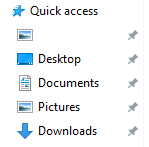

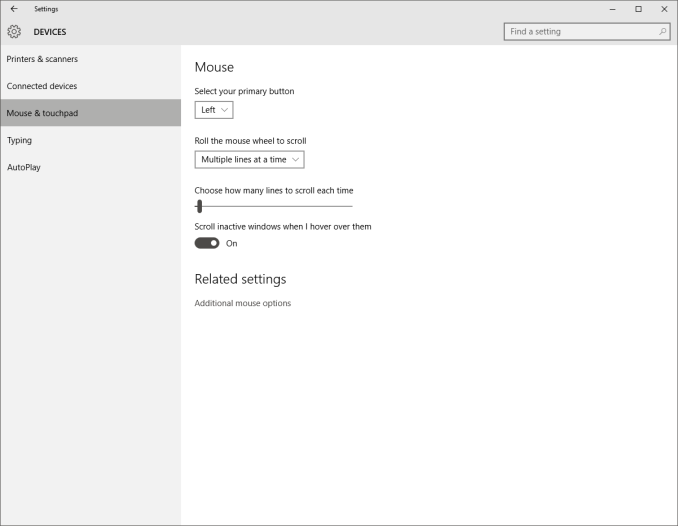








293 Comments
View All Comments
imaheadcase - Tuesday, August 25, 2015 - link
I can't move to it, on 3 computers it just keeps telling my upgrade failed, on my main PC here it says im out of hardrive space even though i got 200gigs free on SSD.So far win 10 has been the worst MS OS in upgrading.
imaheadcase - Tuesday, August 25, 2015 - link
I should note that this is a very popular problem, many people can't simply upgrade because windows 10 is trying to use the system reserve space, but it does not take in account SSD system reserve space is smaller than a regular HD.Why MS could not figure this simple issue out for so long is beyond me.
imaheadcase - Tuesday, August 25, 2015 - link
for those thinking "why not just increase is", because increasing system reserve also goes into regular HD space that could simply corrupt HD data on it already.I literally space a full day trying to figure this out. So unless MS has some magic patch on win update, i will be using win 8.1 for a long time.
brikbot - Tuesday, August 25, 2015 - link
It sounds like you had the same problem I had with an old circa 2010 netbook - the following solved it for me at least:https://www.reddit.com/r/Windows10/comments/3a6znd...
jardows2 - Tuesday, August 25, 2015 - link
I upgraded from Windows 7, and am using a 120 Gig SSD. No problems. Not something that will affect everyone.Guspaz - Tuesday, August 25, 2015 - link
Snap Assist is infuriating, because it steals focus from the active window. I disabled it as soon as I could, because I was sick of snapping a window with my keyboard and then typing only to find that the window had lost focus to the stupid snap assist.zlandar - Tuesday, August 25, 2015 - link
No WMC = no upgrade. I still watch and record cable programming with my HTPCs.Uplink10 - Tuesday, August 25, 2015 - link
Is Windows 10 still incapable of making more than one partition on a USB key?lilmoe - Tuesday, August 25, 2015 - link
You got me curious. For what purpose would you need to do that?I tried, and no it doesn't work.
Uplink10 - Wednesday, August 26, 2015 - link
One partition for booting, second one for Linux OS, third for data, take your pick.