The MSI GT80 Titan Review: The Broadwell Gaming Laptop Your Desktop Envies
by Brett Howse on June 26, 2015 8:00 AM ESTWireless
For networking, MSI has turned to Rivet Network’s Killer branded solutions, with the GT80 Titan featuring a Killer Wireless-AC 1525 adapter for wireless connections, and the Killer e2200 Gigabit Ethernet controller to handle the wired connections. It also supports the Killer Double Shot Pro which lets the networking load balance between the wireless and wired connections. This theoretically allows for 1.867 Gbps of usable network bandwidth, but in the average home where both would be hooked to the same router it is going to have limited appeal.
This adapter has worked well for me, and I did not have any issues with connection or wake from sleep.
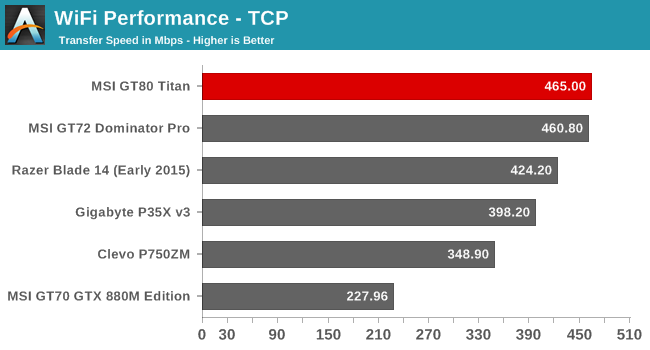
The Killer networking card performs quite well. It is not quite as quick as Broadcom’s 802.11ac solution but it is fairly close. There is also an array of Killer software utilities to set up and monitor your network adapters.
The software may be overkill for some, but since this device is targeted at the enthusiast crowd you can be sure there will be people who like to check out their stats and see how much downloading they have done.
Audio and Noise
MSI includes Dynaudio Premium Speakers with a Subwoofer on the GT80. The power output is not listed, however the setup gets very loud. Listening to some music I was able to measure 93 dB(A) from this setup which makes it one of the loudest I have measured. Let’s take a look at the frequency response from the setup.
The subwoofer does help out a bit, with the GT80 Titan having reasonable response at the low end of the curve but it is not amazing. However once you get past the low end, the frequency response was pretty flat over most of the range which is a good result. Idealy the ultimate response would be a flat line but that would take some pretty amazing speakers. I would have liked to see a bit better out of the Titan due to its size, but still it is a good result. You really can’t beat a good set of headphones though.
Noise and Cooling
When a device ships with a 330 watt A/C adapter, it is going to need some serious cooling capabilities to move all of that heat, and MSI has included just that. There are several fan profiles you can select from to choose how much you want them to ramp up. At idle, the fans are running but are only a couple of dB over the noise floor. In my not very quiet room, I measured around 40 dB at idle with a room that is around 36 dB with the laptop off. It’s not silent but it’s not overpowering. If you start to work the laptop, it will slowly ramp up the fans to 43-44 dB. If you are gaming, it can easily hit 48-53 dB. MSI has also included a fan switch which sets the fans to maximum speed, and this can move a lot of air. The noise is quite loud though at 63 dB. When I was doing gaming benchmarks, the maximum fan speed was good for 5-10 more frames per second, which is a nice boost however when you are already well over 100 frames per second it is likely fine to leave the fans on auto and save your hearing.
On the cooling side, at idle the GPUs are around 34°C, and the CPU sits around 44°C. Power draw, according to MSI’s utility, is around 40-50 watts at idle. To test gaming performance, I looped the Tomb Raider benchmark on Ultimate for an hour or so. GPU and CPU temperatures were only 75°C and the fans were running about 50%, and this is with the GPU running at 85% usage. Power draw was 180-200 watts. If you prefer noise to temperatures though, just hit the max fan button. At maximum cooling, the GPU temperature drops to an amazing 57°C and the CPU drops to just 61°C in the same test.
Software
Normally when I talk about software on a laptop, it is about the extra bloat that always finds its way on there. MSI is not perfect here, with some Norton trialware and the like, but overall the trialware is pretty light. There are a lot of utilities installed which should appeal to the target enthusiast market though so let’s go over some of them.
I have already discussed the True Color utility on the display page, and that is a wonderful utility mostly because when you set the display to sRGB it actually is a very accurate sRGB profile.
But there is a lot more than that. Likely the most useful is the Dragon Gaming Center which allows you to monitor the CPU and GPU load and temperature, fan speed, disk, and network utilization. It is a nice one-stop shop. It even shows the active power consumption (FYI at idle it states it is around 40-50 watts) and you can also change a few gaming settings here as well such as disabling the Windows key. It is a nice utility and it fits in well with both the theme of the laptop as well as the target demographics.
MSI also has a System Control Manager which is a full-screen overlay that lets you set common settings. You can enable or disable Bluetooth for example, or shut off the display.
For audio, MSI leverages software from Nahimic. There are the standard audio effects available to be turned on or off, such as reverb, simulated surround sound, as well as frequency leveling and bass boost. On the microphone side, you can set up the levels and such. It is a nice utility and the layout is very easy to get around.
Since the Titan comes with a Steelseries keyboard, there is also some software for that to customize the keyboard and adjust the backlighting.





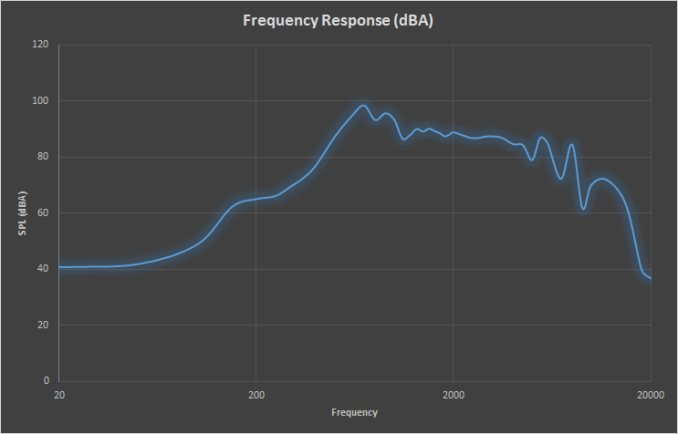
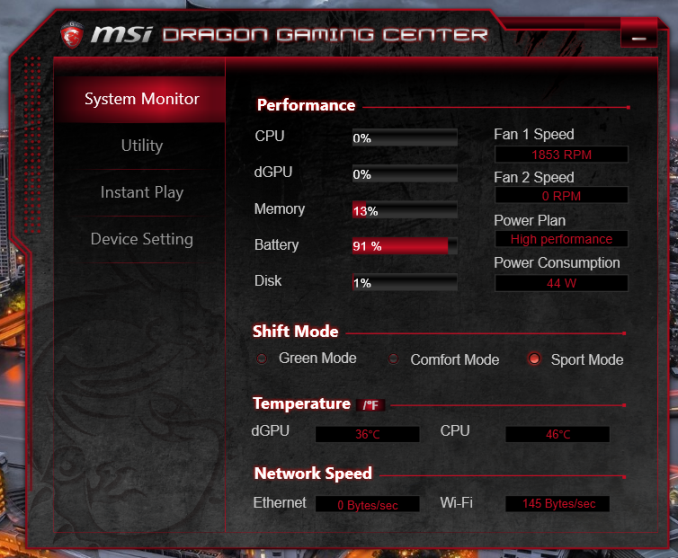







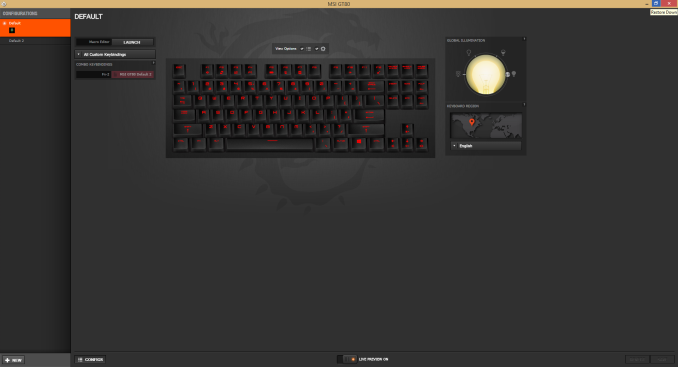








103 Comments
View All Comments
Wolfpup - Friday, June 26, 2015 - link
Sweet. No Floptimus = mandatory (try actually playing games for hours on end and you'll start hitting stability issues with Optimus).Mechanical keyboard = awesome.
And easy to get in to...I'm not going to replace my main system yet, but this would be at the top of my list to check out.
bennyg - Sunday, June 28, 2015 - link
Optimus bashing is sooo 4 years ago. As a GTX 680M owner for the past 2 years, my sole interaction with Optimus is having to create a few profiles (e.g. gzdoom). I have seen no such long session stability issues, I can even hibernate and resume with games open and continue. It's rock solid.Tunnah - Friday, June 26, 2015 - link
You could buy a high end rig, AND a 4K monitor for this sort of money. Putting that much GPU power for a 1080p screen seems...wastefulmasouth - Friday, June 26, 2015 - link
"Putting that much GPU power for a 1080p screen..."You do realize that you are not limited to using only the built in screen on the majority of laptops, right?
2 x Mini DisplayPort v1.2
HDMI 1.4
sabrewings - Friday, June 26, 2015 - link
But will it VR?BMNify - Friday, June 26, 2015 - link
why not? VR will work fine, the fact that this laptop has no optimus makes it an ideal laptop for Occulus Rift.sabrewings - Friday, June 26, 2015 - link
Just verifying, as I know a lot of laptops won't be able to. Then, it's entirely likely you could put that kind of GPU power to use.As a side note, I have a 980 Ti powering a 55" 1080p TV. Too much power? Maybe. I do see over 80% GPU utilization running DSR and the image quality is so so good. I did buy it primarily for VR, otherwise I would've stuck with a GTX 980 or 970. Hence, my question.
Gigaplex - Sunday, June 28, 2015 - link
At which point you're better off with a SFF desktop.Hrel - Friday, June 26, 2015 - link
I would get rid of RAID and just use one single 256GB SSD.Then I'd get rid of SLI and just use one GTX965M GPU.
Then I'd drop the screen size down to 15".
Obviously power requirements would go down so you could use a smaller battery and PA. But if I could get everything else in this laptop, in my version of the laptop, for $1500 or less, I'd buy that.
just4U - Friday, June 26, 2015 - link
I've been thinking along similar lines.. not only with this laptop but others as well. For me .. I like the roomie case/keyboard and larger screen which I am willing to pay a decent premium on but I'd be fine with a i5 CPU and a single 965..