ASUS Zenbook Prime (UX21A) Review: The First of the 2nd Gen Ultrabooks
by Anand Lal Shimpi on May 22, 2012 2:46 PM EST- Posted in
- Laptops
- CPUs
- Asus
- Ivy Bridge
- Zenbook
- Zenbook Prime
- Ultrabook
- Notebooks
The Zenbook Prime Exterior
The all-aluminum Zenbook chassis makes another appearance with the Zenbook Prime. It's the same thickness and weight as its predecessor. The Prime also features the same port configuration. On the 11-inch model you get two USB 3.0 ports (one on each side), a mini VGA out (with bundled dongle), micro HDMI out and shared audio/mic jack. The 13-inch model adds an SD card reader, while the thicker UX32 adds full sized HDMI and a third USB 3.0 port on top of that.
While the outside of the Zenbook hasn't changed at all, it's what's inside that's completely different. Both the UX21 and UX31 now feature 1920 x 1080 IPS panels. I'll get into the debate over the usability of such a high res on such an 11.6 inch display shortly, but at a high level this is just awesome. ASUS is finally putting the type of attention we've been asking for on display technology. The 1080p panel on the UX21 looks amazing and performs extremely well as you'll soon see. I can only assume the UX31's panel is similarly impressive.
What else got updates? The camera (now 720p), keyboard, trackpad, WiFi, USB 3.0 and power adapter, to name a few.
The New Keyboard
The keyboard is all-new on the Zenbook Prime. Although it doesn't look as stylish as what ASUS introduced in the original, the new keyboard is worlds better to type on. It feels almost identical (but not completely) to the MacBook Air keyboard, which in my opinion is a good thing. Finger fatigue is significantly reduced compared to the original Zenbook. ASUS claims 12% increased key travel compared to the predecessor which definitely contributes to a better typing feel.

The new keyboard (left) vs. the old keyboard (right)
The keyboard obviously looks very similar to Apple's chiclet as well and now features a LED backlight. There are three selectable brightness settings for the keyboard backlight (four if you count off), which you control via a keyboard shortcut (fn F3/F4).
A Much Improved Trackpad
The problematic trackpad from the original Zenbook was actually addressed mid-cycle last generation. ASUS switched to an ELAN trackpad that did away with most of the issues I encountered. Users who wanted the new trackpad could call, complain and should've been able to get their unit swapped out although there was never a formal replacement program. The Zenbook Prime uses the same trackpad, although this is my first personal experience with it in a Zenbook.
In short, it's much better than what I originally reviewed. Keeping one finger on the trackpad's left click area while you move the pointer is no longer an issue. The pointer will occasionally refuse to move but it's very rare and ASUS even ships software that lets you tweak the trackpad's sensor to better match how you use it:
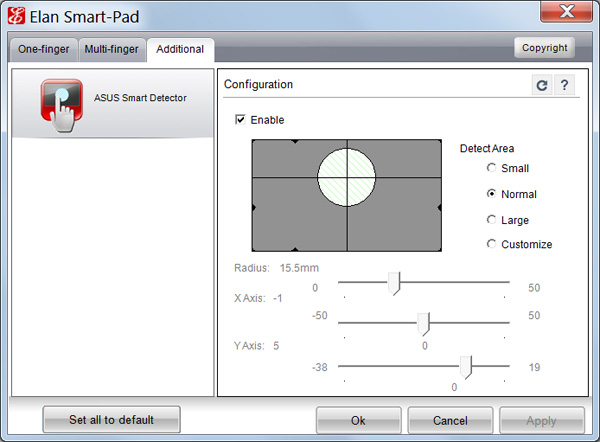
Tap to click and actually clicking the trackpad are both non-issues again. Two finger scrolling as well as three finger forward/back gestures all work very well. Overall the experience is pretty good, albeit not quite perfect. It's likely the best ASUS can do without writing its own trackpad driver. At some point it may just come to that however.
An Updated Power Adapter
The 45W power adapter from the Zenbook gets a slight update as well. Remember the charge indicator that never turned off? Fixed. Also the somewhat worrisome power connector has been beefed up, it's a bit thicker and I'm less worried about it snapping off.

The old Zenbook power connector (bottom) vs. the new Zenbook Prime connector (top)
I shouldn't be surprised that ASUS fixed these things but it's just so rare that a company listens to feedback and acts appropriately in such a short period of time. I would still like to see a MagSafe clone and better cable management than a bit of velcro, although navigating around any associated patents there should be fun for ASUS' lawyers.
Vastly Improved WiFi
The original Zenbook featured a 2.4GHz Qualcomm Atheros AR9485 802.11b/g/n WiFi solution. Only supporting a single spatial stream the best sustained speeds I saw were around 5MB/s using 20MHz channels at 2.4GHz. The Zenbook Prime offers a considerable upgrade.
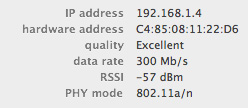
Now inside the machine is Intel's Centrino Advanced-N 6205 controller. The 802.11a/g/n controller adds 5GHz support and link speeds of up to 300Mbps. In practice I saw a doubling of performance under the same conditions as the original Zenbook (80Mbps vs. ~40Mbps).
As a side benefit, since ASUS is using Intel's Centrino WiFi on an Intel platform it also by default supports Intel's Wireless Display (WiDi) technology.
Just like last time, the UX21A comes with a sleeve case, VGA dongle and USB to 10/100 Ethernet adapter.
USB 3.0 on Both Ports
Courtesy of Intel's HM76 chipset found on the Zenbook Prime's motherboard are the notebook's two USB 3.0 ports. The original Zenbook had a single USB 3.0 port and one USB 2.0 port by comparison. USB 3.0 performance is a bit higher than what I measured with the original Zenbook. I had no problems sustaining transfers at above 170MB/s.
VGA and HDMI out are also supported. There's no Thunderbolt or DisplayPort on the Zenbook Prime unfortunately.
Simplified SSDs
The original Zenbook offered one of two SSDs depending on the model you picked up: Sandisk's U100 or ADATA's SandForce SF-2281 based XM11. If you'll remember back to my review of the original Zenbook I expressed concern that ASUS was shipping a known buggy firmware with the ADATA drive, although admittedly I didn't run into any of the SandForce BSOD issues during my review of the system. It looks like those concerns can be put to rest as ASUS has dropped SandForce from the Zenbook Prime. Sandisk's U100 is all that's available now.
As we've alluded to in the past, the U100 isn't the fastest SSD on the block but it should be very well priced for ASUS and obviously faster than a mechanical drive. Read speeds are quite good, but write performance is where the U100 falls short. Do a lot of IO (e.g. install a game or just write sequentially to the drive) and you'll notice IO latencies increase. It's the same issue we ran into early on in the MLC client SSD space, but no where near as bad. The good news is there's no stuttering or other similarly undesirable behavior. The system still functions like it has an SSD, it's just that it could be a lot faster under load. I'm saving a full investigation into U100 performance for final Zenbook Prime hardware.
My hope is that we'll see vendors offer drop in replacements for the drive similar to what we saw OWC do for the MacBook Air. I still haven't gotten a straight answer as to whether or not the ASUS drive is electrically compatible with the MacBook Air SSD, nor have I been brave enough to risk nuking a drive to find out. Update: the two SSDs are physically similar, but not physically compatible. Here's a challenge to all SSD makers out there: build an upgrade kit for the Zenbook.


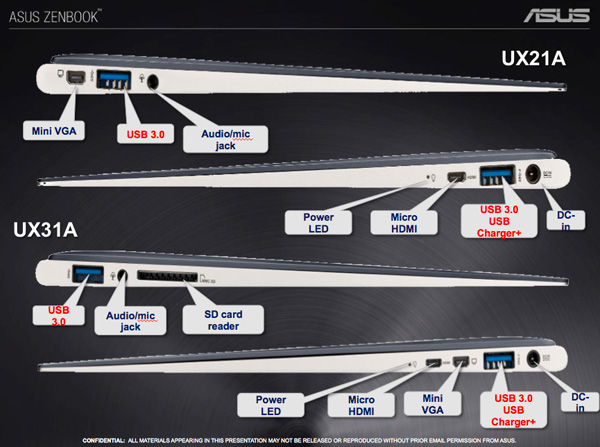



















192 Comments
View All Comments
puppies - Tuesday, May 22, 2012 - link
Name a single game that you will run on this product that uses more than 4GB of RAM.Your usage needs are so far from the norm that you might aswell forget finding something that satifies your criteria.
Or is this some weak attempt at trolling by pointing out what a low power ultra book can't do because it was never designed to do it in the first place.
r3loaded - Tuesday, May 22, 2012 - link
"ASUS, people do more than web surf and face book on their laptops."Actually, that's what the vast majority of people do. What, you thought those spoilt students with MBPs were using them for computationally intensive tasks?
ImSpartacus - Wednesday, May 23, 2012 - link
I can vouch that most users do just that. We can include this user as well (with his MBP). >_>rosege - Thursday, May 24, 2012 - link
I agree - hence im looking at the UX32VD-DB71 - though would really have liked 8GB - think the onboard should have been 4 then have the option to add another 4only 4gb in the other models is a major weakness imho
sheltem - Tuesday, May 22, 2012 - link
Why can't Asus just include two mini displayports and call it a day? I understand why people still use full size VGA, but mini VGA is just retarded; you're going to need a dongle anyway.MobiusStrip - Tuesday, May 22, 2012 - link
That is pretty annoying. A DP-to-HDMI adapter is under $5.ka_ - Tuesday, May 22, 2012 - link
Not sure but I understand Displayport essentially is the same as thunderbolt which essentially let any connected device bypass the entire security of your system the same way firewire did, so no thanks until that issue is resolved.I do agree however that having mini connectors - expecially for HDMI which already is small is a worry. Most mini-firewire connectors I have had in the past failed over time as I happen to bring my machine back and forward to work and clients. I think I will connect a screen way more frequently than I connected my external Firewire devices in the past.
VGA I understand had to be shrunk here, but why shrink the already small HDMI port?
Kevin G - Tuesday, May 22, 2012 - link
Thunderbolt tunnels PCI-e which has access to memory as any add-on board would. DisplayPort on the other hand mainly handles video output with options for audio and basic IO tunneling (think keyboard, mouse, touch screen etc.).Penti - Wednesday, May 23, 2012 - link
DisplayPort has nothing to do with Thunderbolt you freaking egghead! It's not connected to any system bus. When used in conjunction with Thunderbolt (PCIe) it uses a cable that carries both signals in the same Thunderbolt (Not DP!) cable. DP-devices can however never connect to the Thunderbolt hardware, which is why it also costs quiet a bit. You can get your normal TMDS SINGLE/DUAL-LINK DVI-D, VGA, HDMI or just plain digital DisplayPort via adapters as it's all compatible with those. A DisplayPort to HDMI cable, or DVI (same signal no sound) or adapter costs nothing and comes included in many computers or graphics adapters. All modern monitors uses it now and there are adapters and converters for legacy stuff as well. Most modern GPU's don't have the option to have dual or quad dual-link DVI any more. I also don't know why you would like to clutter up your notebook with 3-4 different ports that will need cables and so on any way.There are no issues to be resolved with Thunderbolt any other extension involving system buses has worked the same way, there are eventually software fixes to be had, but we will not fully virtualize the address space here and just as we can shut off USB-ports enterprises will probably be able to shut off Thunderbolt functionality in firmware. However they are essentially invisible PCIe switches now that the firmware doesn't touch and that is it's strength. It's no different then to put in an Expresscard accessory in your computer. If you have physical access you have physical access, you could just as well open it up and connect to the PCIe bus of the Mini PCI-Express slot. You also don't need the DMA-vector for cold boot attacks against your encrypted hard drive so it is an entirely pointless discussion. Plus it's just as hard to use as a attack and delivery mechanism as any internal PCIe chip is. You better not use any add in boards in stationary computers either I guess. This is not an Apple we don't ask for DisplayPort for the sake of DP + Thunderbolt, we ask for it because it is the only modern video interface and is natively compatible (well the gpus are, and the cabling can be adapted to whatever you need and are designed to carry those signals) with HDMI, DVI and VGA. Which is all you need. You do need DisplayPort, or a business laptop with a docking station and dual-link DVI support or active DisplayPort to dual-link DVI converter to drive anything over 1920x1200 on a laptop (3GHz HDMI 1.4a will go higher and is supported as of very lately but not by computer displays yet.). You can't try to force all that through a HDMI-connector with the same universal compatibility, versatility, better to have two mini-DP's if you like to drive a couple of displays without daisy-chaining.
KZ0 - Tuesday, May 22, 2012 - link
Truly impressive. Just DPI scaling remaining, then. Only thing holding me back is that I can't really complain about my current computer.