Sceptre X270W-1080P Review: A Value 27" That Delivers
by Brian Klug on May 17, 2010 10:22 PM ESTDisplay Lag and Response Time
For gamers, display lag is a very real concern, and display processing is a nebulously reported (if at all) specification for just about all LCD displays. Ultimately, what matters isn’t GTG, full on, full off pixel response times, or what’s reported on the spec sheet, but the holistic latency of the monitor compared to something we can all agree is lag-free. We previously used a baseline LCD and compared with it as our benchmark of no display lag - we’ve since started using a 17” Princeton EO700 CRT. It supports 1024x768 at 85 Hz.
To do these tests, we connect the CRT up to a DVI to VGA adapter on our test computer’s ATI Radeon HD5870, and the LCD panel under test to DVI using an HDMI to DVI cable. I debated for some time the merits of using the same VGA signal, however, what really matters here is how the two display methods matter in the way that you, readers, are most likely to set things up. In addition, using the VGA input on any LCD is bound to add additional lag, as this is definitely a hardware scaler operation to go from analog to digital signaling, compared to the entirely digital DVI datapath. We run the CRT at 1024x768 and 85 Hz, its highest refresh rate, and clone the display to the LCD panel.
We use the same 3Dmark03 Wings of Fury benchmark on constant loop, take a bunch of photos with a fast camera (in this case, a Nikon D80 with a 17-50mm F/2.8) with wide open aperture for fast shutter speeds, in this case up to 1/800 of a second. Any differences on the demo clock will be our processing lag, and we’ll still get a good feel for how much pixel response lag there is on the LCD. As I mentioned earlier, the only downside is that this means our old data is no longer a valid reference.
To compute the processing lag, I do two things. First, I watch for differences in the clock between the CRT and LCD, noting these whenever they are visible. I did this for 10 captures of the same sequence. Second, one can compute the processing difference by taking into account the FPS and the frame number difference:
Of course, not every one of those frames is written to the display, but we can still glean how much time difference there is between these respective frames with much more precision than from averaging the time, which only reports down to 1/100ths of a second. An example shot of what this difference looks like on the X270W is the following:

CRT (left) vs. X270W (right) running Wings of Fury in 3Dmark 03
| Processing Lag | ||||
| Display | Averaging Time Difference | FPS Computation Time Difference | ||
| Dell G2410H | 9.0 ms | 8.59 ms | ||
| Sceptre X270W-1080P | 9.0 ms | 5.75 ms | ||
There’s an interesting trend emerging already, and we’ve only got two data points. First off, it’s obvious by now from doing these tests that relying on the time counter at the bottom of the 3Dmark 03 window is relatively unreliable - you either get 10 ms of difference (.01 seconds), or no difference at all. It’s very binary since the processing lag we’re looking for is effectively below our sampling rate, and as a consequence it takes a lot of these points to get data (I averaged 15). On the other hand, it’s very easy to weight the frame difference by FPS and compute the time between, and that tells a different story with greater precision. From those metrics, it’s apparent that the X270W does have lower processing lag than the G2410H. The difference is slight, however, at 2.84 ms - way under what the human eye can perceive - but a difference nonetheless.
We still don’t get near the 2 ms response quoted by Sceptre, but being roughly 6 ms slower than the CRT is pretty darn good, so good that I honestly don’t think it’s humanly possible to tell the difference.
LCD performance still isn’t technically at parity with CRTs, but you’d be hard pressed to tell the difference. There’s still a visible ghosting image before and after the primary frame, visible in the photo above. This is something virtually all the LCDs we’ve tested exhibit, but in practice the ghosting isn’t discernable at all.
I consider myself an avid PC gamer and threw the X270W at FPS, RTS, and RPG titles alike and never noticed ghosting or any perceptible lag, ever. I think it’s more than fair to say that the X270W is a worthy choice for gamers that are generally very discerning about their input lag. By the numbers, the X270W is the best we’ve tested with our new methods thus far, but then again we’ve only got two data points.



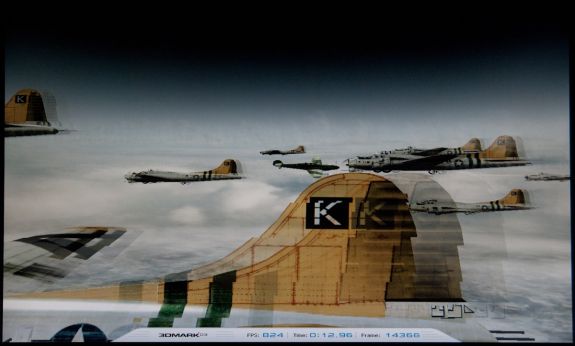








61 Comments
View All Comments
Ninjahedge - Wednesday, May 19, 2010 - link
Erp,I know why. i have been doing the multipliocation about desktop space, but the thing is also this.
When you get 2 stands, 2 usb hubs, 2 power supplies and 2 of every other piece of support equipment included on two seperate 1600x1200 screens AND you are able to buy each for $400 and $450 through special offers 3-5 YEARS ago, you wonder why some of these computer monitors still feel they need to MSRP at $1400 ($1200 on sale if you are lucky).
I know the resolution is better than a TV, but I am starting to see TV's creep down below $1000 for 1080p sets at 120Hz.....
Am I chastizing the companies for charging so much? No. It just gets annoying to see a slew of 1080's for $300-$500, but as soon as you bump a little above it the price soars in a non-linear fasion on a technology that is far from new.
Toilet Duck - Tuesday, May 18, 2010 - link
Here is a pretty nice Acer with an adjustable and sturdy base that Ive bought for a few work systems:http://www.newegg.com/Product/Product.aspx?Item=N8...
Necrosaro420 - Wednesday, May 19, 2010 - link
juzz86, I have the EXACT same monitor, and I have 2 lines that pop up on mine as well, started a little over a year after I purchased it, and they are on the right hand side, but are not quite 1/2 thick, more about 1/8th. And yep after it warms up, they go away.juzz86 - Wednesday, May 19, 2010 - link
It's a strange issue hey? Must have something to do with the brand of panel used. It would be interesting to see whether owners of other S-PVA models had experienced the same thing, or whether it is just limited to the 2408WFP. Should get some kind of poll/thread going!ReaM - Wednesday, May 19, 2010 - link
Hey, have you guys read about Dell releasing new 21 and 23 inch IPS Monitors?Crappy is that they are also 1080.
Cmon, man, I had a 1280x1024 since like 2002 and there is still not much improvement with that 1080p.
I even could work with 1600x1200 on the CRT, but the symbols in WinXP were too small.
Let's make a pact. We shall refuse to buy 1080 monitors. They should really vanish off the shelves!
I have nothing against 16:9, if it had 1200 vertical lines, but 1080 is a step back.
anactoraaron - Friday, May 21, 2010 - link
I have 2 of these and one D300s. With the D300s, you could get 1/1250th at 2.8 and not have to deal with the lack of color accuracy (not to mention the grainy images). You should go out and make a "business" purchase of a D300s, they cost twice what the D80 was new and there is just no comparison.sviola - Monday, May 24, 2010 - link
Hey Brian,You could do a review on 23"+ 120 Hz monitors there are two that have been recently released (one from Acer and one from Alienware) and there are more in the way (from LG, Samsung and Asus).
ProDigit - Monday, May 24, 2010 - link
Hi,After looking a bit around, I as well would love to have this same review of this monitor versus the Samsung P2770HD.
That monitor has a built in TV tuner, and has a remote control, and better speakers, reasons enough for me to pay the $70 surplus!
So far, the spectre of this article doesn't seem to be a bad buy, that is if you are limited to watching movies via pc, or DVD.
The Samsung will add the option to watch TV as well.
On the other hand a Digital HD tv tuner box costs about $70; uses an HDMI or DVI connector, but you'll be needing 2 wall sockets, and won't have a remote to adjust colors or contrast on the monitor.
I'm really interested in the color gamut and other color/brightness/image quality checks you do on those monitors on this Samsung monitor, which in my eyes is the only competitor for the spectre. (the others like Acer often are more expensive, offering you tilt options etc.. most of us don't really need).
HollyDOL - Wednesday, June 2, 2010 - link
well... for FRC I guess you could try with fast motion camera and taking a movie of whole screen in one color... Then checking the shooted movie should be able to show flickering between lighter and darker color...as for dithering I'd try something from Eizo Monitor Test, think some of the included tests should be able to show dithering. Though again I think you'll need to take very high resolution image of the screen to be able to zoom on separate subpixels to check the color information...
Can't think of any easier, more reliable method though.
As for me I detect FRC/dithering with my headache... two hours with FRC and I am done for. Though that's pretty much subjective and won't be of any help...
HollyDOL - Wednesday, June 2, 2010 - link
P.S. What color patterns do you use? I would love to try with my screen...