Amazon Kindle Touch 3G Review
by Andrew Cunningham on November 28, 2011 11:00 PM EST- Posted in
- Amazon
- ereaders
- Kindle
- Kindle Touch
The Touchscreen
The touch controls are fairly simple and consistent with the Kindle apps on other touch-enabled devices: Swiping from right to left turns the page forward, swiping from right to left turns it backward. Tapping on the right (and left) side of the screen will also turn the page forward (and backward). The area of the screen that turns the page forward is proportionally much larger than the area that turns the page backward, so you should have no trouble reaching it with a thumb regardless of the hand you use to hold the device.
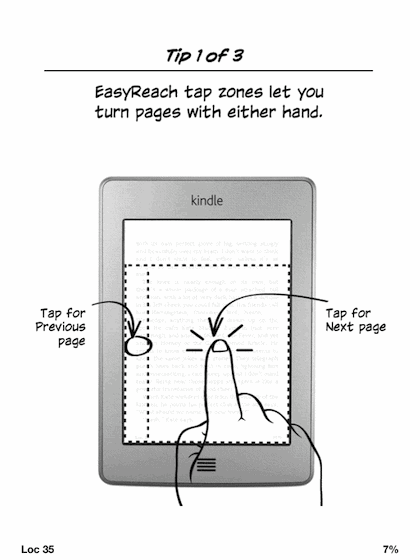
The touch keyboard, invoked whenever the device needs text input, should be familiar to anyone who has used a smartphone or tablet. It’s a standard QWERTY layout, with options to switch to a couple different keyboards for numbers and symbols. Because of the Kindle’s 6” screen, typing an entire novel on the keyboard is never going to be an option, but it’s miles ahead of the onscreen keyboard in the Kindle 4, and it’s quicker and more accurate than the screen’s low refresh rate makes it seem. Whether you prefer it to the physical keyboard in past Kindles is a matter of personal taste (I do), but either way the loss of the physical keyboard is made up for by the reduction in size and weight.
Audio
In addition to its headphone jack, the Kindle has speakers on the back for listening to audio - the quality isn’t fantastic and they don’t get very loud, but they’re adequate for audiobooks in a relatively quiet room and there’s no distortion when the sound is turned all the way up.
The audiobook player itself is simple but functional: the play/pause button and volume bar are at the bottom of the screen, below the progress bar. There are controls for moving forward and backward in the track, switching between tracks, and jumping back to a previous position in the track. While playing audiobooks, you can’t use the Kindle to do anything else - navigating away from the player page will stop the track.
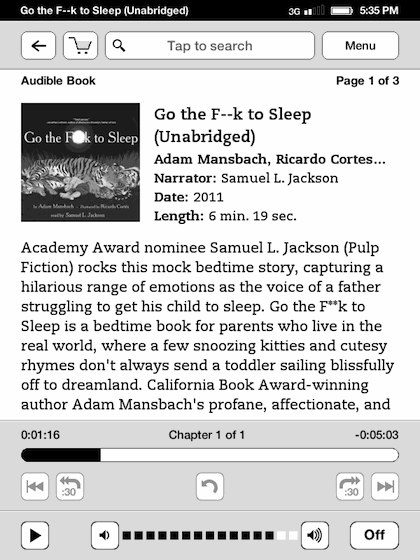
The MP3 player, accessed through the Experimental menu, offers fewer controls - you can only navigate between tracks, control the volume, and turn playback on and off. Unlike the audiobook player, though, you can freely read other books, browse the Kindle store, or hop on the Internet while music tracks are playing. As with loading PDFs or other non-Amazon files to the Kindle, there’s no pretty interface for loading MP3s onto the reader - you plug the Kindle into your computer and drag MP3s to the Music folder in your file explorer.
The Kindle obviously isn’t meant to be a dedicated music player, but lack of support for Amazon’s Cloud Player or its MP3 store seems like a missed opportunity. Battery life is probably better without this functionality, but it’d be a nice option for people who listen to music while they read.
Conclusion
At the end of my Kindle 4 review, I said that the low-end Kindle “isn’t necessarily designed to be anyone’s first Kindle or anyone’s only Kindle” and was aimed primarily at people who already own another tablet or Kindle. I still think that the Kindle 4 is a great second e-reader for someone who already has one, but if all you’re doing on your Kindle is reading (and I’m sure that describes a lot of you) then I’m going to adjust my previous opinion slightly - save yourself the $20, because the Kindle 4 is a pretty good gadget at an impulse-buy price.
However, if you do any highlighting or note taking, if you wouldn’t mind audiobook or MP3 support, if the added battery life or extra storage space appeals to you, if the thought of clicking around the device’s menus or the Kindle store with nothing but buttons sounds irritating, or even if you’ve learned and gotten used to a touch interface on a smartphone or tablet, the Kindle Touch is the Kindle to beat. You really get a lot for that extra $20, and in my mind the touch keyboard is worth that much by itself. Whether the 3G option is worth the extra $50 is up to you - given the ubiquity of wi-fi and the new limits on Internet usage over 3G, I think the 3G Kindle is more of a niche product than ever before, but you world travelers probably already know if it’s a feature you can’t do without.
Compared to the Kindle 3 (or Kindle Keyboard, as they now call it), the Kindle Touch is a no-brainer - the touch keyboard will match or beat the physical keyboard for most, and the new Kindle is smaller and lighter than the old Kindle while maintaining both screen size and battery life. If you’re looking to upgrade from an older model and the Kindle 4 seems like a step back, the Kindle Touch is what you’re looking for.


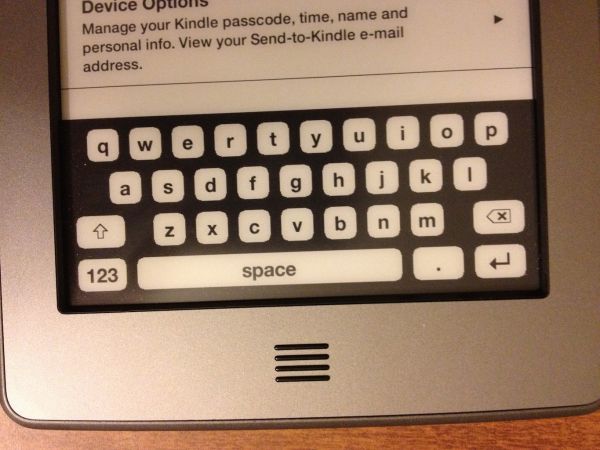
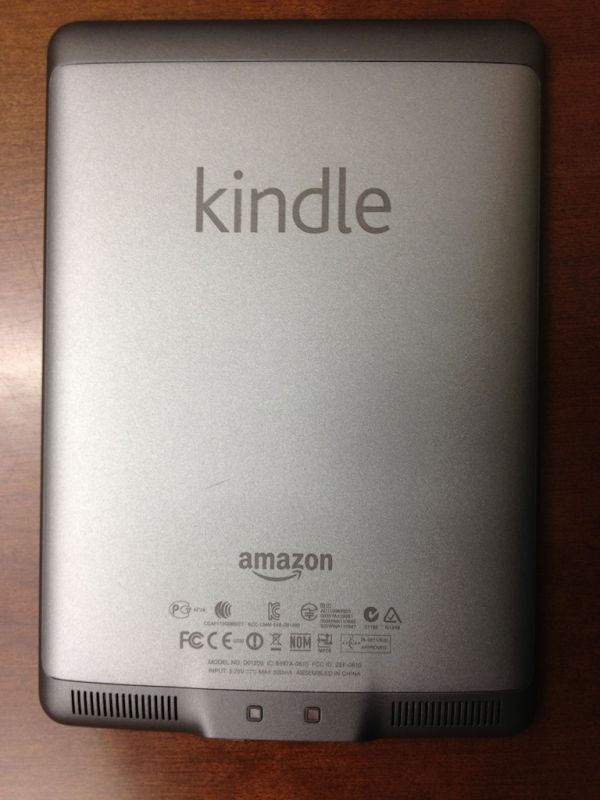








31 Comments
View All Comments
Andrew.a.cunningham - Tuesday, November 29, 2011 - link
Correct. I mentioned it in the article. :-)mmaestro - Wednesday, November 30, 2011 - link
I use Instapaper, which is great for articles which are straight up text (although the Kindle Touch misfiles them as books and won't give you an index page) but strips all the images. Calibre will pull the Anandtech rss feed and include images, and I've used that for a few articles (benchmarks are no good without graphs). It's kind of a hassle to get set up and working, but worth it for some of the longer articles if you're tired of staring at a screen.You can also get Amazon to convert pdfs and other files into their format by emailing to your Kindle with "CONVERT" in the subject line. The results are pretty variable, but it can be useful.
BrightCandle - Tuesday, November 29, 2011 - link
When Sony released their PR range of E-readers the touchscreen version was less readable due to the touch screen layer. It had, all be it slight, fuzziness that was not present on the cheaper but much sharper button based one. The fact that Amazon has integrated a touch screen without any impact on reading quality is quite impressive, a feat Sony failed to do.KoolAidMan1 - Tuesday, November 29, 2011 - link
This is what kept me from jumping into a touch screen Kindle. The Sony touch models really didn't look good at all. I still don't think it's worth going from a Kindle 3 to, but it's slightly more tempting knowing that it at least looks comparable.kabelmk - Tuesday, November 29, 2011 - link
Well, that is not true. I have PRS-950 and is using the same " infrared touch" technology that Kindle is using now. So, Kindle is kind of year and half behind ... PRS-900 had a touch layer, which was introduced like a two and half years ago ...Wizzdo - Tuesday, November 29, 2011 - link
This is deprecated news. The Sony readers of the last year or so have used the same technology that the Kindle Touch is now using. The Sony readers are great and I think the Nook Touch which has been out for a while now is a better reader than Kindle's Touch offering for a few reasons including being cheaper (ad free version).aggie11 - Tuesday, November 29, 2011 - link
Maybe I missed something, it's entirely possible this is in another review, but where is the comparison to the nook touch I've been looking for? Personally I think I like the nook version better, but I was hopping to get a valid sound opinion (something I can trust anandtech for) on the newest kindle competitors and how they stack up to be sure.EyelessBlond - Tuesday, November 29, 2011 - link
That was exactly what I was looking for, and was excited when I heard mention of the Nook Touch in the summary. But there's nothing: no comparisons of the e-ink screens, the UI, etc.What I really would like to see is a comparison of the different e-readers, especially the ease with which they can be hacked to do more tablet-y things, and whether that's even a worthwhile endeavor.
Andrew.a.cunningham - Tuesday, November 29, 2011 - link
Unfortunately I haven't gotten any Nook units here for review yet, but I'll talk to Anand about trying to get one. If I do, I'll definitely do a follow-up piece.teiglin - Tuesday, November 29, 2011 - link
I'd love to see a Nook Touch comparison. I'm not likely to dump my Kindle 3 any time soon, but if something happens to it, I'd either be getting a Nook Touch or a Kindle 4; the lack of hardware page turn buttons is a deal-breaker for me on this one.